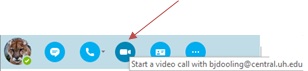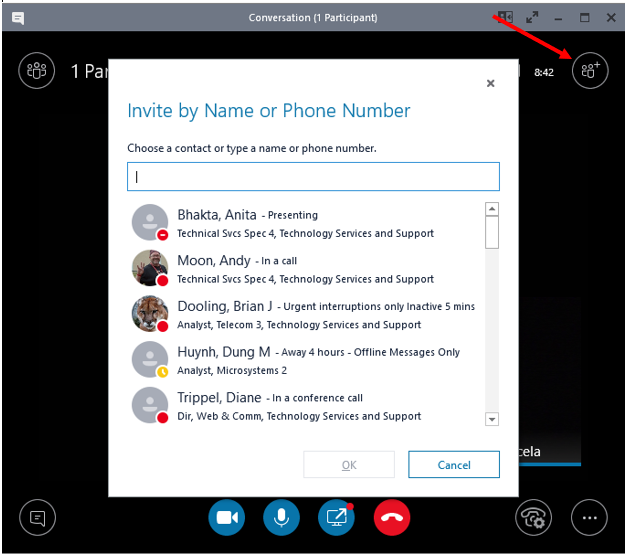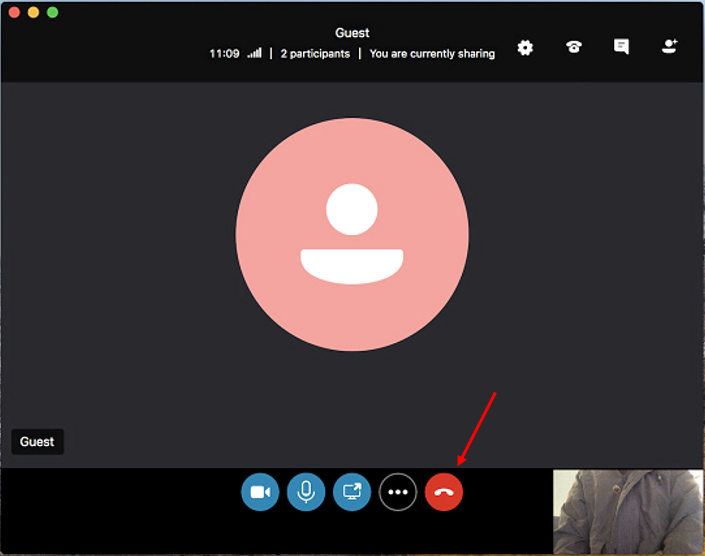Video Call or Video Conference Skype for Business - Windows
- Hover over the picture of a Contact.
- From the icons that appear, click on Video.
|
To share your desktop or a specific program:
- During a call, in the Conversation window, hover over the Share button.
- From the box that appears, select Desktop or Program.
- When you are done sharing, click Stop Presenting.
|
 |
Escalate to a Video Conference
To add participants:
- Click the Invite More People
- Select or search for a contact.
- Click OK.
|
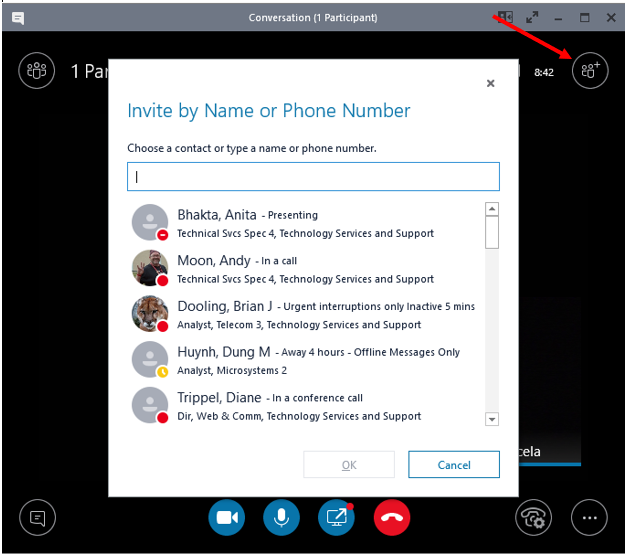 |
End a Video Call/Conference
- To end the entire call, click the red Handset.
|
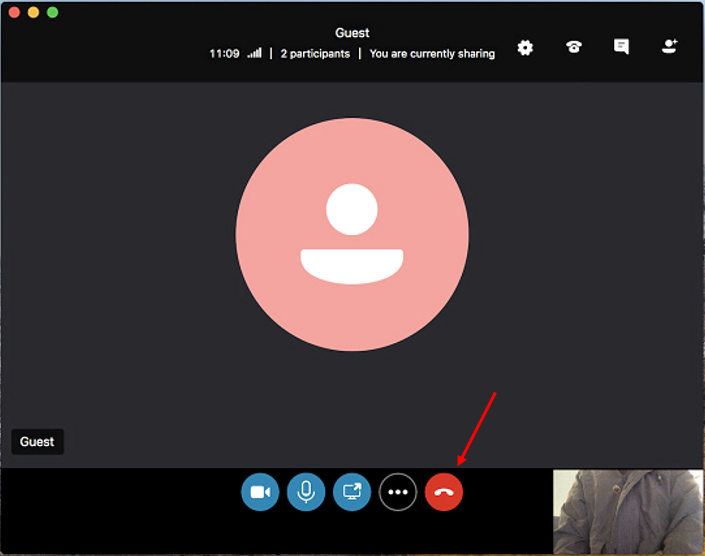 |
For Skype for Business (SFB) related questions or problems, send email to sfbsupport@uh.edu.