Make a Call - Microsoft Teams
Select your version:
- Click on the Calls icon.
- Enter the number (or contact name) of the person you want to reach by using the dial pad.
- Then click Call.
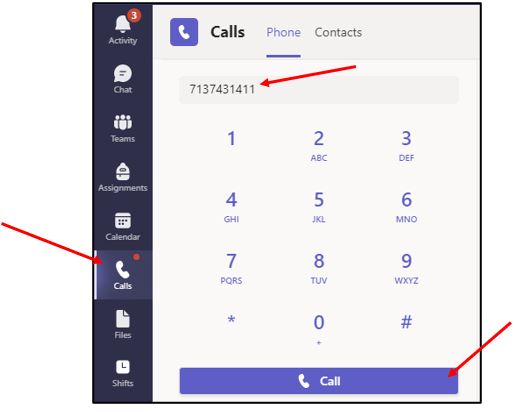
Call a contact
- Click the Calls icon.
- Under the Calls section, click on Contacts.
- Click the call icon next to the contact name you want to reach.
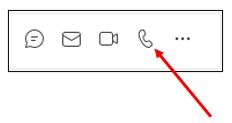
Watch a short video on making a call with Microsoft Teams!
Microsoft Teams for Mac
To make a call:
- Launch MS Teams.
- Select the Calls category on the left side.
- Dial the number using the keypad.
- Then click Call.
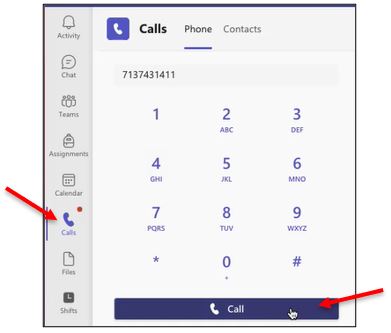
Watch a short video on making a call with Microsoft Teams for Mac!
For Microsoft Teams related questions or problems, send email to unifiedcommunications@uh.edu.