Video Call or Video Conference - Microsoft Teams for Mac
|
To make a video call:
|
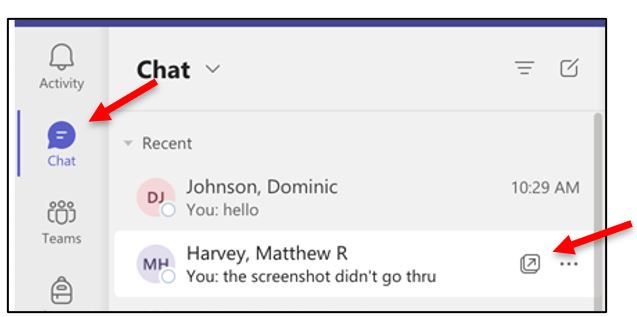 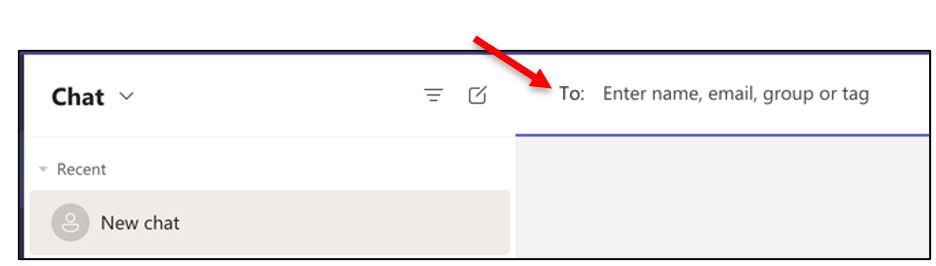 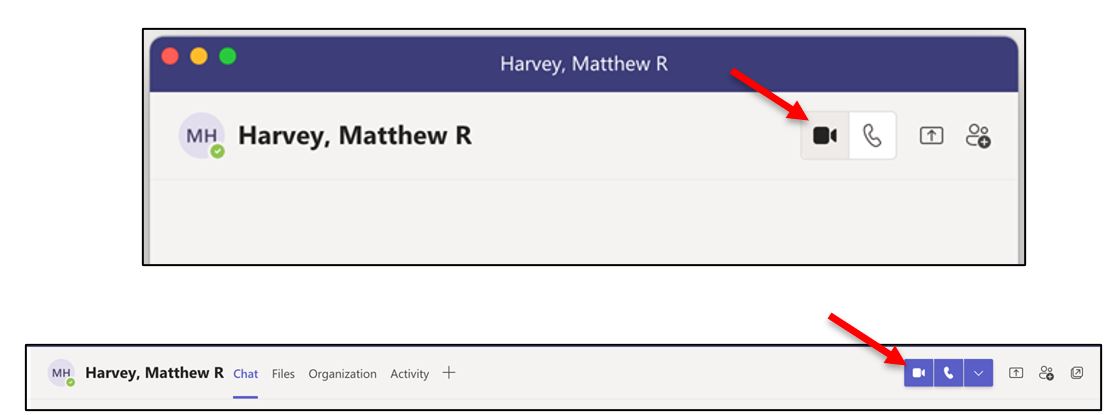 |
|
Video tools are shown below the video image.
From left to right:
|
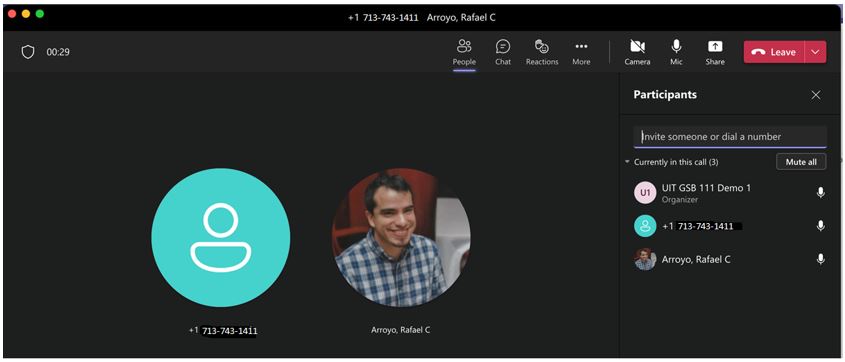 |
|
To add participants:
|
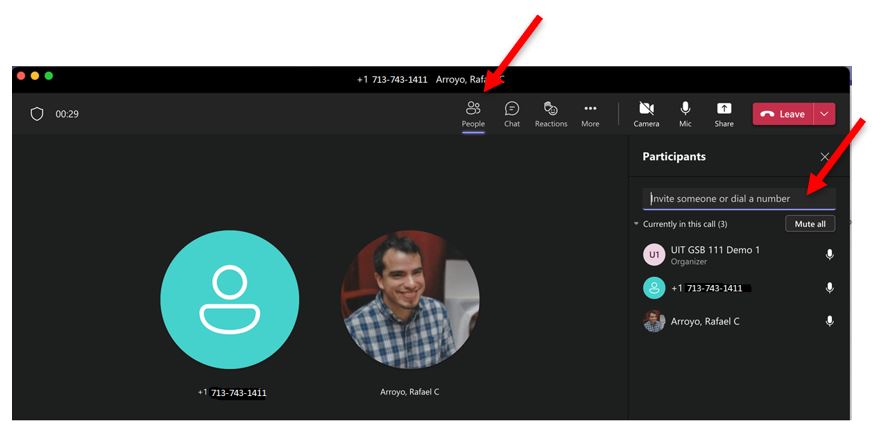 |
|
To end video, but keep audio, click the Video icon.
|
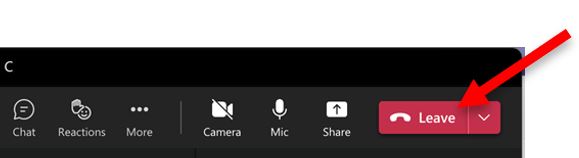 |
For Microsoft Teams related questions or problems, send email to unifiedcommunications@uh.edu.