Video Call or Video Conference - Skype for Business (SFB) for Mac
|
To make a video call:
|
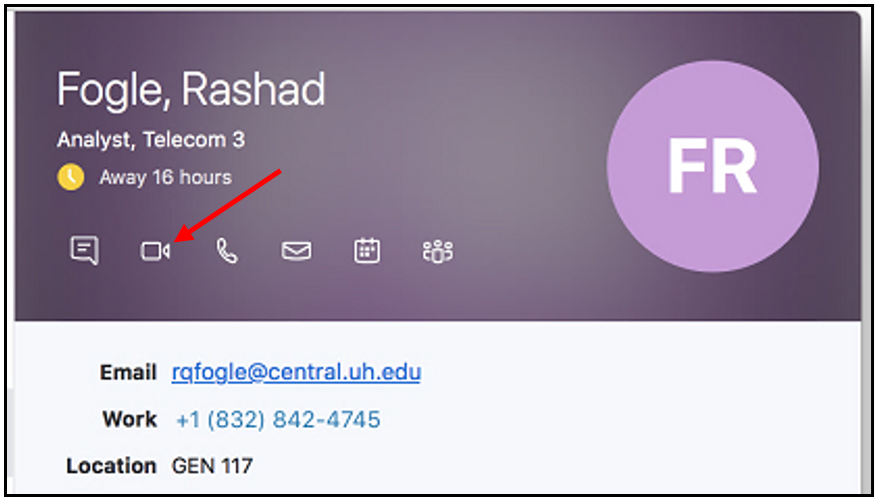 |
|
Video tools are shown below the video image.
From left to right:
|
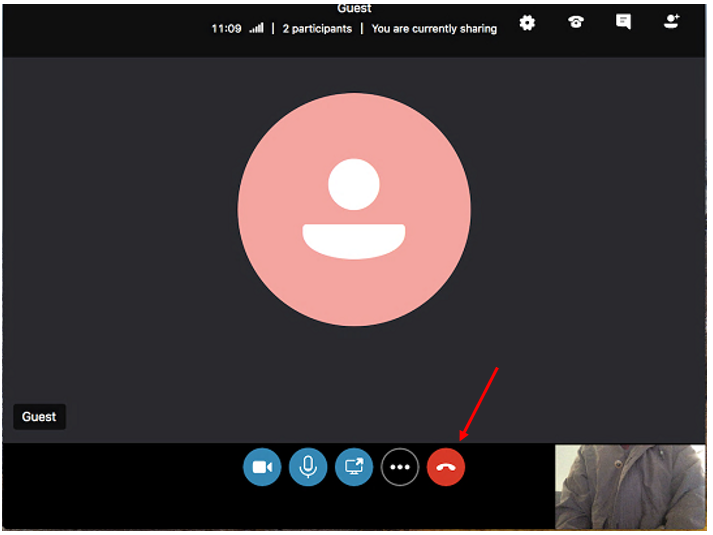 |
|
To add participants:
|
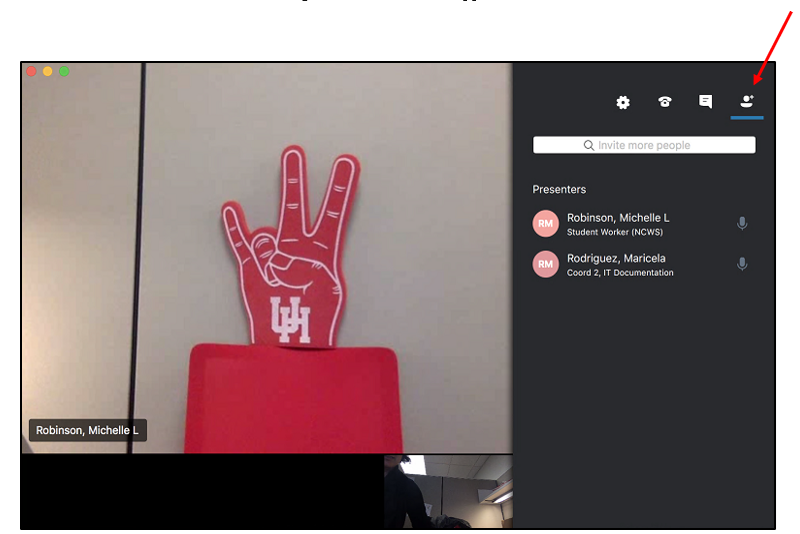 |
|
To end video, but keep audio, click the Video icon.
To end the entire video call or conference, click the red Hang up icon.
|
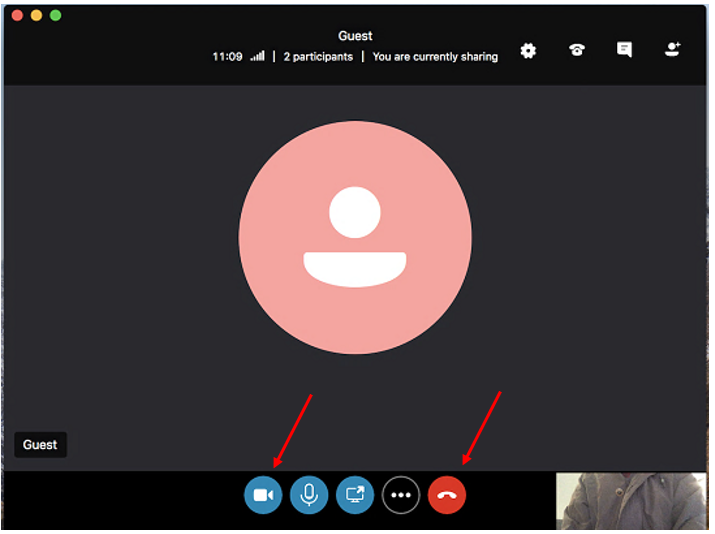 |
SFB Video Call or Video Conference using a Mac
For Skype for Business (SFB) related questions or problems, send email to sfbsupport@uh.edu.