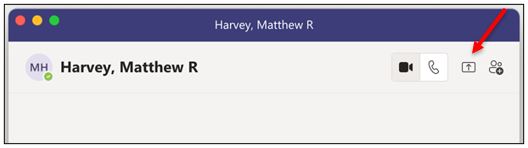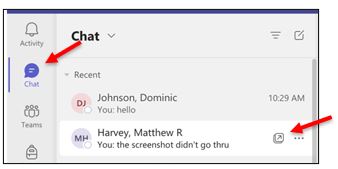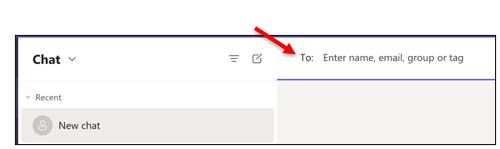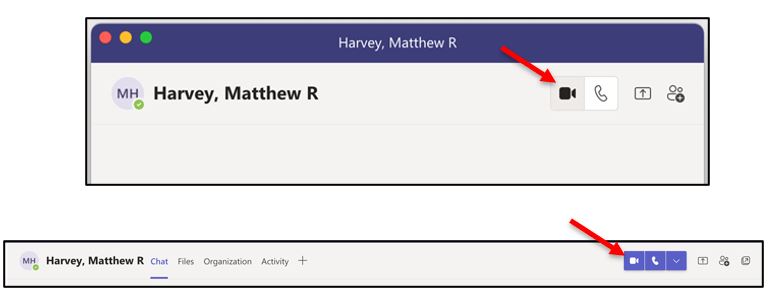Collaborate with Microsoft Teams for Mac
All of the following tools are available in a Microsoft Teams Meeting. Schedule a meeting in minutes. Or Microsoft Teams Meeting in seconds.
To send an Instant Message (IM):
-
- Select New chat at the top of the app to start a new conversation.
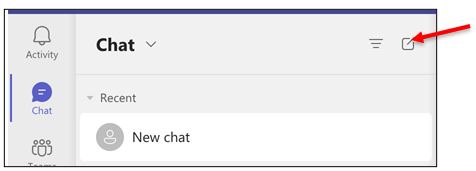
- Type the name or names into the To field at the top of your new chat.
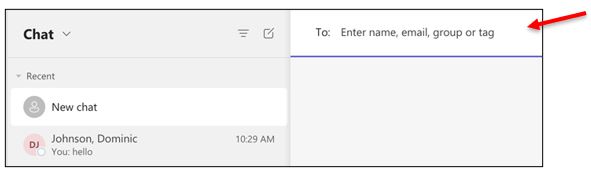
- Compose your message in the box at the bottom of the chat.
- Click Send.
- Select New chat at the top of the app to start a new conversation.

|
To distribute a file:
|
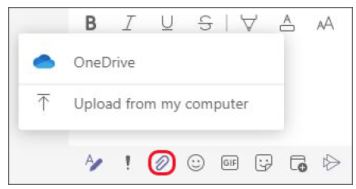 |
|
To share your desktop:
|
To share a PowerPoint presentation:
- Click Share content.
- Click Windows.
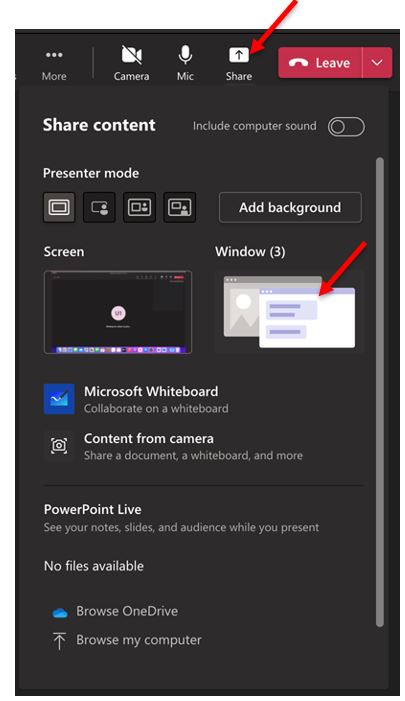
- Browse and select the desired PowerPoint file.
- Click Open.
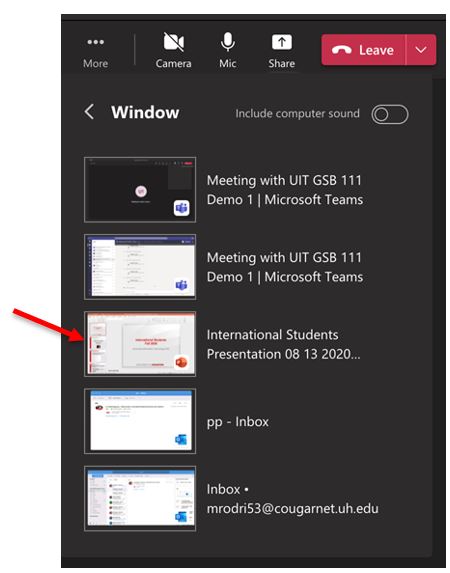
|
To make a video call: 2. Either search for a person or pop out a chat. 3. Click Video call. |
|
For Microsoft Teams related questions or problems, send email to unifiedcommunications@uh.edu.