Installing the Genesys Application on your Desktop
1. Go here: https://apps.mypurecloud.com/directory-windows/.
2. Click Download.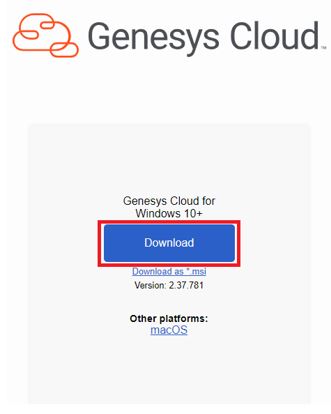
3. Click the Downloads arrow.
4. Click the file.
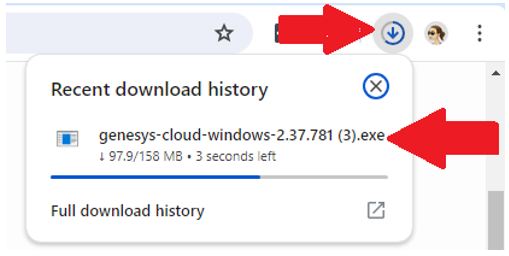
5. Click Install.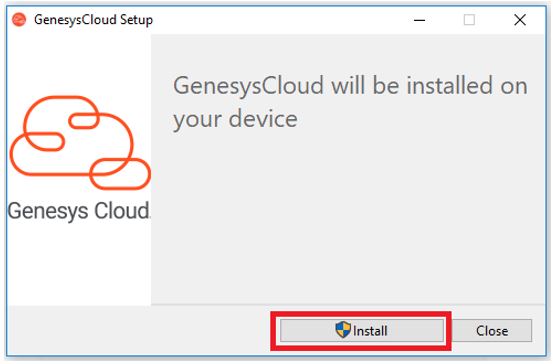
6. Select Yes.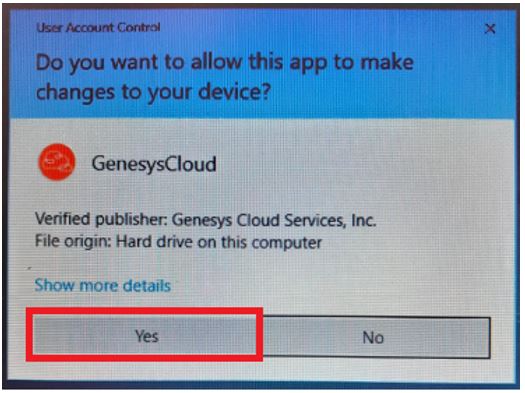
Note: Genesys is now installing on your desktop. 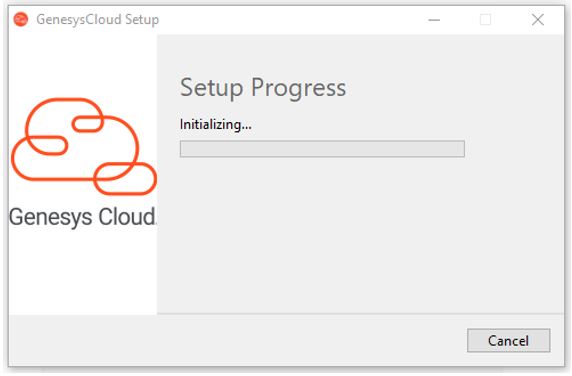
7. Click Launch.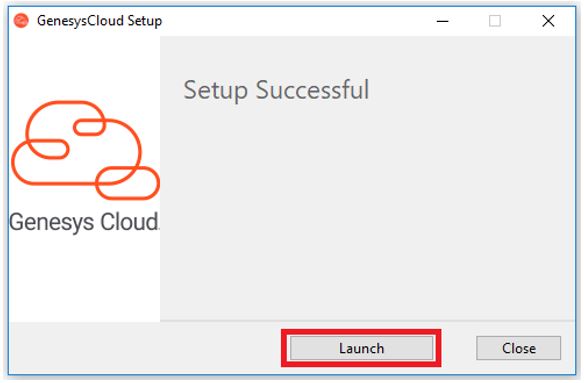
8. Select Check automatically. 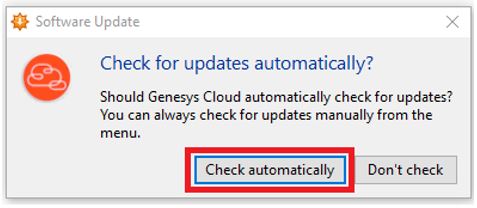
9. Select Americas (US West).
10. Click Choose.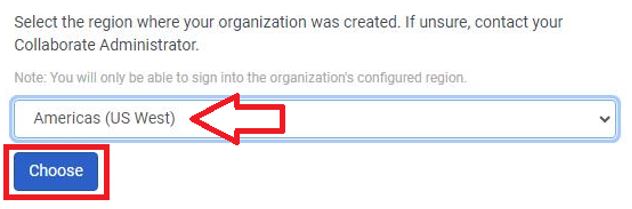
11. Click More Login Options.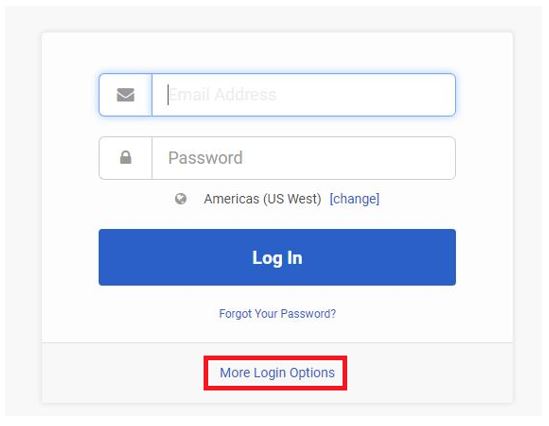
12. Enter uohsystems.
13. Click Next.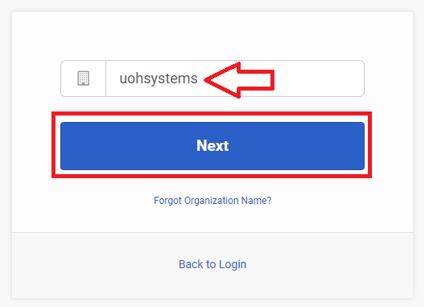
14. Click the Microsoft icon.![]()
15. Enter your CougarNet email address.
16. Click Next.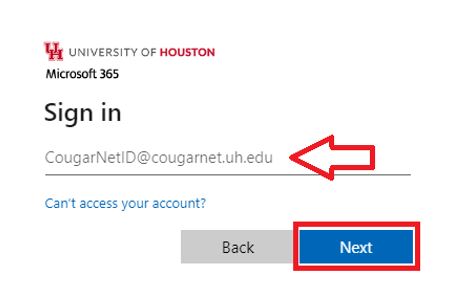
17. Enter your CougarNet password.
18. Click Sign in.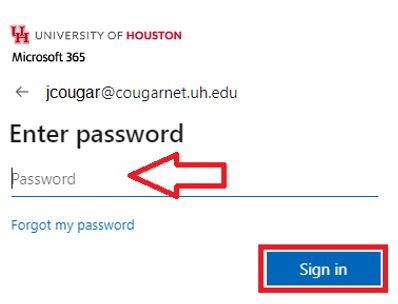
19. Authenticate with DUO.
20. Choose an option.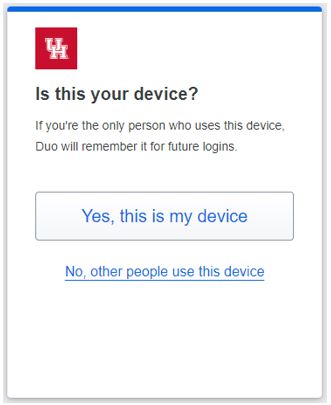
Note: You have successfully authenticated with DUO. 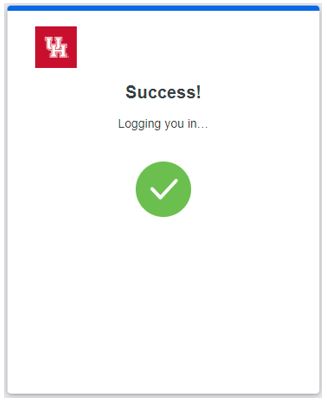
21. Select Yes.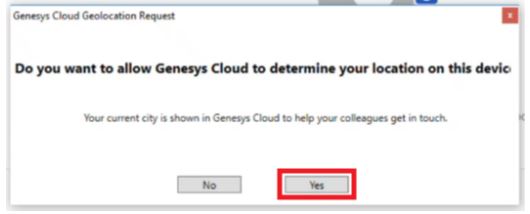
22. Click Allow access. 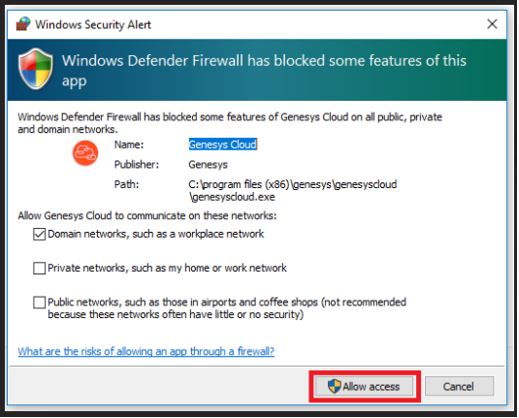
For Microsoft Teams related questions or problems, send email to unifiedcommunications@uh.edu.