How to Sign in to Genesys
Select one:
Sign-in to Genesys (web version)
Sign-in Credentials
Your CougarNetID@cougarnet.uh.edu email and CougarNet password are your Genesys sign-in username and password.
Sign-in to Genesys Using Chrome, Firefox, Safari, or Edge
Note: If you're prompted to update Genesys and are asked for an organization enter: uohsystems.
1. Go here: https://login.usw2.pure.cloud/#/authenticate-adv/org/uohsystems.
2. Click the Microsoft icon. ![]()
3. Enter your CougarNet email.
4. Click Next. 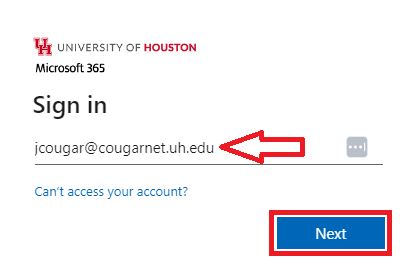
5. Enter your CougarNet email password.
6. Click Sign in.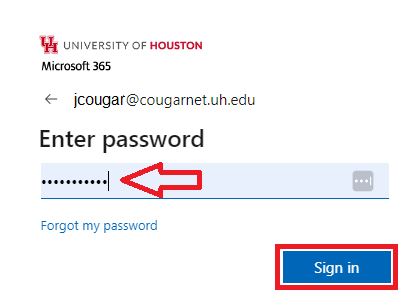
7. You will be prompted to authenticate based on your default authentication method.
Click Other options to select one of the following to authenticate: 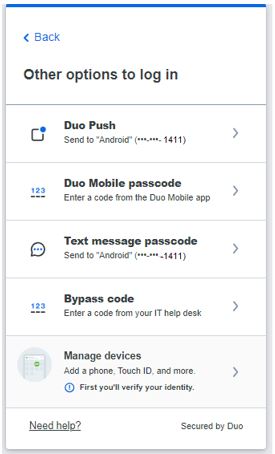
8. Select Collaborate/Communicate.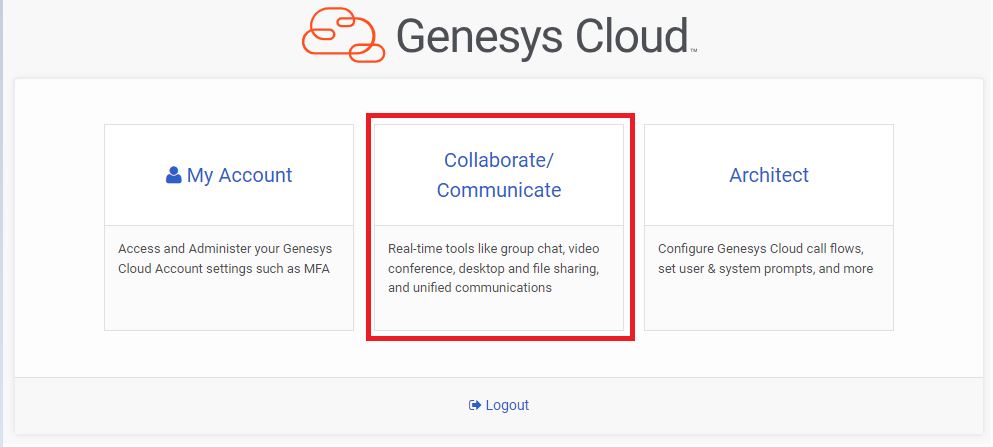
9. Once signed in, select the option to Allow on every visit for the microphone request.
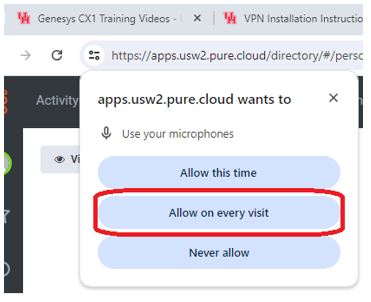
10. Select Yes.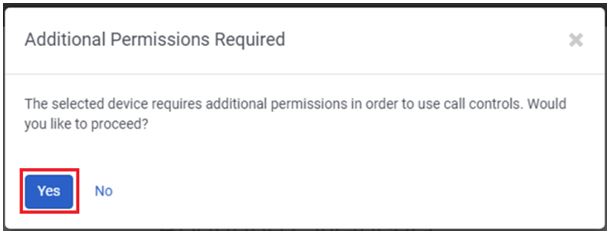
11. Select the device.
12. Click Connect. 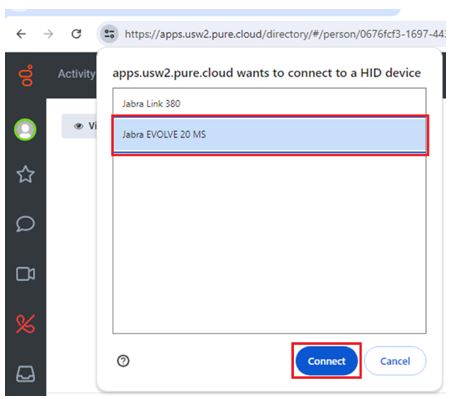
Sign-in to Genesys (desktop version)
Note: If you're prompted to update Genesys and are asked for an organization enter: uohsystems.
1. Launch Genesys.
2. Click the Microsoft icon. 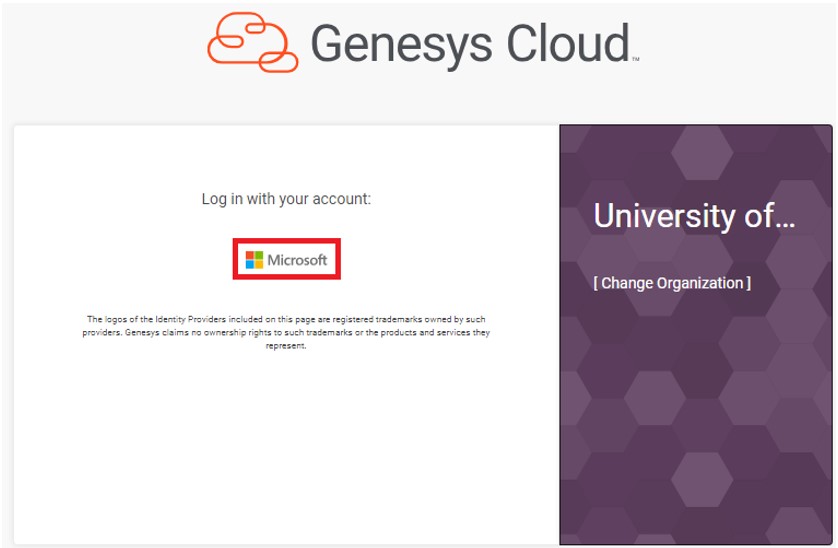
3. Enter your CougarNet email.
4. Click Next. 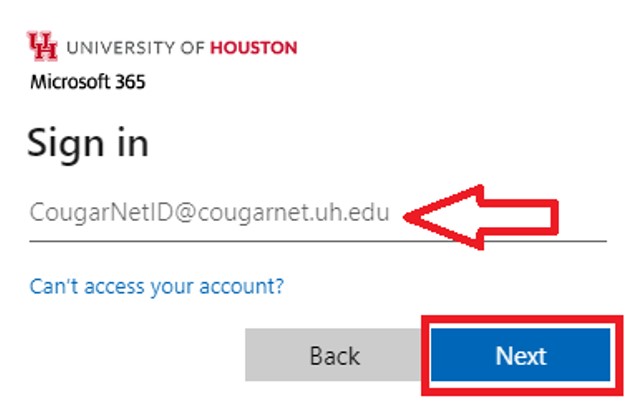
5. Enter your CougarNet password.
6. Click Sign in.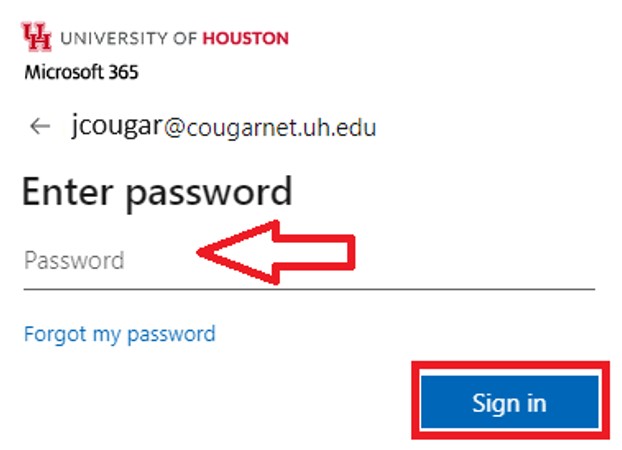
7. You will be prompted to authenticate based on your default authentication method.
Click Other options to select one of the following to authenticate: 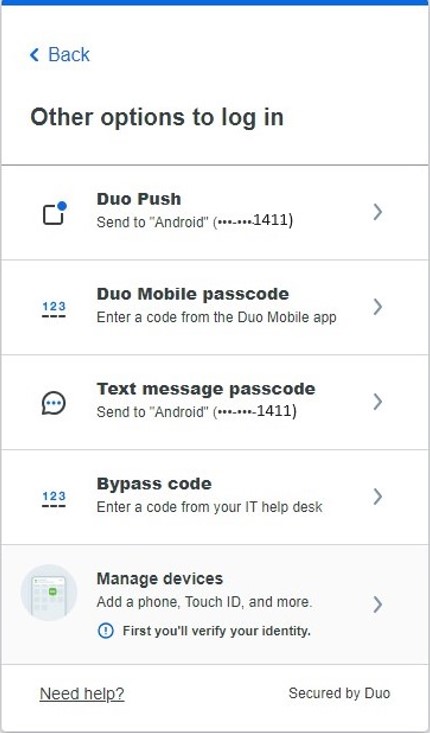
Note: You have successfully authenticated with DUO.
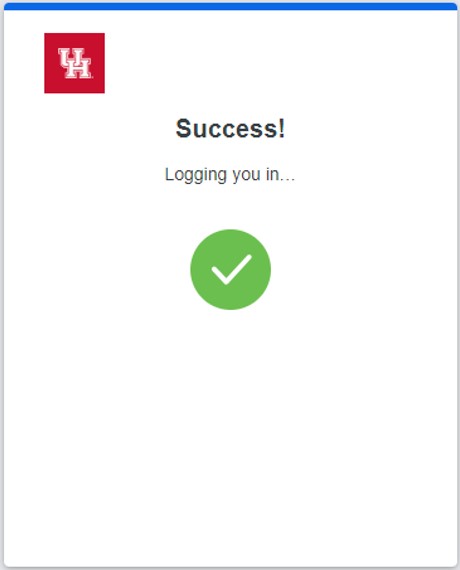
For Microsoft Teams related questions or problems, send email to unifiedcommunications@uh.edu.