Make a Conference Call - Skype for Business (SFB) for Mac
If you are on a call and you decide that you need to have a conference call that includes the Contact to whom you are speaking and additional participants, this can be done in the Conversation window of your current call.
To escalate a call to a conference call:- During a call, in the Conversation window, click the People options button.
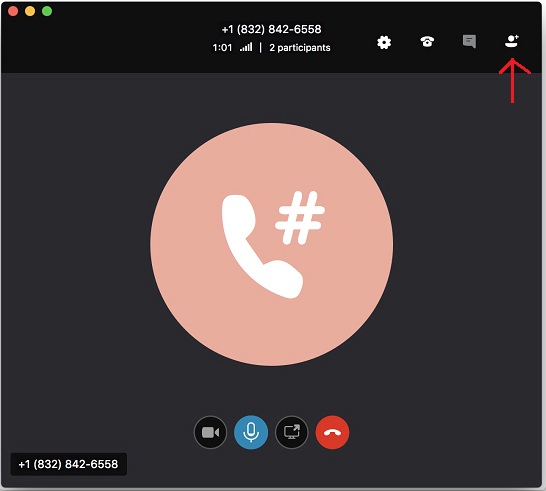
- In the Invite more people dialog box, enter a Contact or number in the Search
- Double click the contact name OR phone number that appears in the area below the Search
- Once the call is accepted the invitee will show up on the Attendees list.
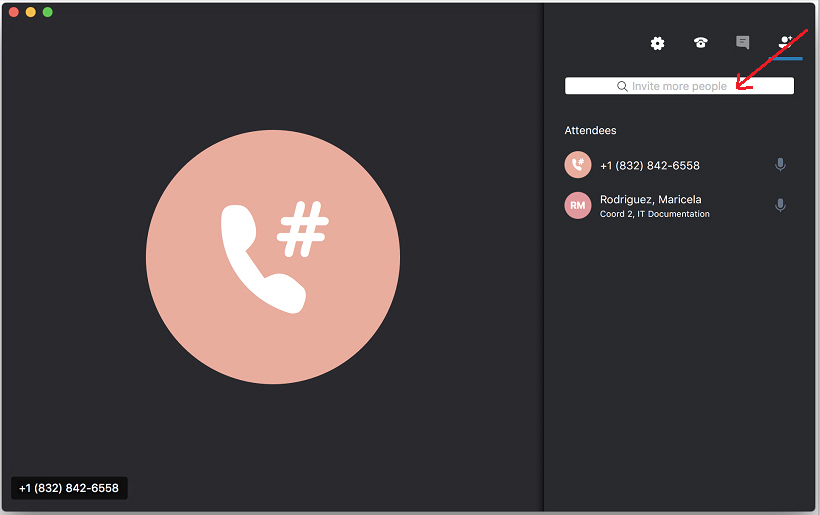
For Skype for Business (SFB) related questions or problems, send email to sfbsupport@uh.edu.