Microsoft Teams
Select one:
- Sign-in to Microsoft Teams (desktop version)
- Sign-in to Microsoft Teams (web version)
- Sign-in to AudioCodes Handset Device
Sign-in to Microsoft Teams (desktop version)
Sign-in Address
Your Microsoft Teams sign-in address is always CougarNetID@cougarnet.uh.edu.
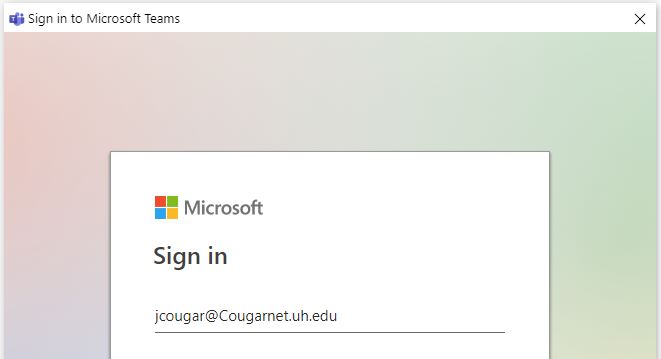
To open Microsoft Teams:
- Locate the Start menu option.
- Type Microsoft Teams in the search bar.
- Select Microsoft Teams.
Sign-in using CougarNet credentials
- In the Sign-in Address field, enter CougarnetID@cougarnet.uh.edu.
- Click Next.
- In the Password field, enter your CougarNet password.
- Click Sign in.
Note: Your CougarNet username and password will be automatically saved after the first successful login.
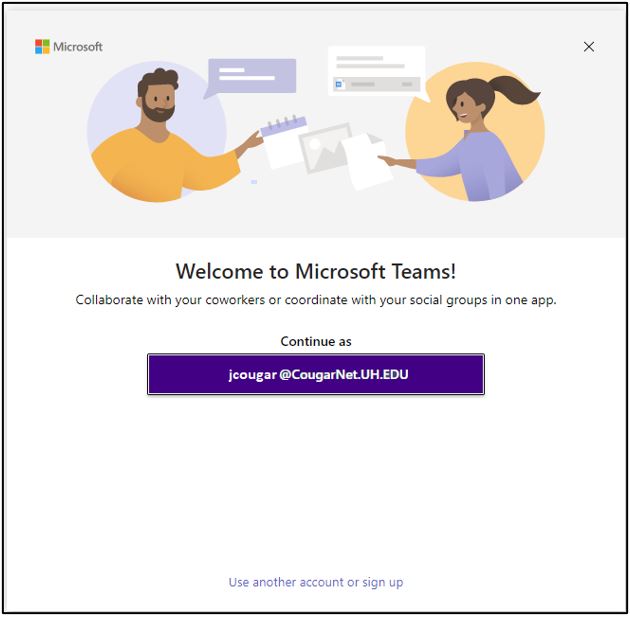
Watch a short video on Signing into Microsoft Teams!
Microsoft Teams for Mac
To Sign-in to MS Teams:
- Click the Finder icon in your dock.
- Select the Applications category on the sidebar.
- Search for Microsoft Teams and double click to open.
- Click Get Started.
- Type in your CougarNet username (Example: CougarnetID@cougarnet.uh.edu).
- Click Next.
- Type in your CougarNet password.
- Click Sign in.
Watch a short video on Signing into Microsoft Teams for Mac!
Sign-in to Microsoft Teams (web version)
- Go here: Login.microsoft.com
- In the Sign-in Address field, enter CougarNetID@cougarnet.uh.edu.
- Click Next.
- In the Password field, enter your CougarNet password.
- Click Sign in.
- You will be prompted to authenticate based on your default authentication method.Click Other Options to select from the following: Duo Push, Duo Mobile passcode, Text message passcode or Bypass code.
Note: DUO Authentication is required when using the web version of MS Teams.
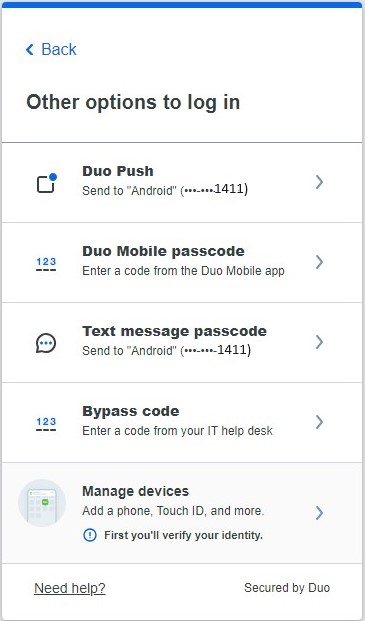
To sign in:
1. Connect the device to the network; this screen is then displayed:
1. Connect the device to the network; this screen is then displayed:
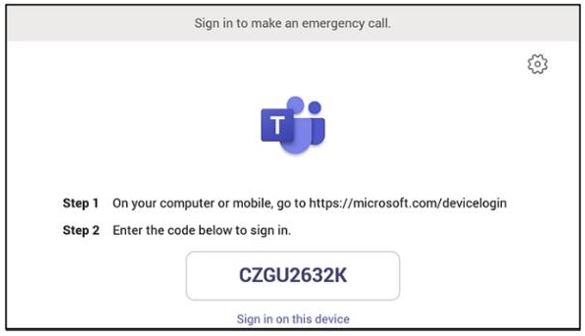
2. Open your browser and point it to https://microsoft.com/devicelogin as instructed in the preceding screen.
3. Enter the code and then click Next.
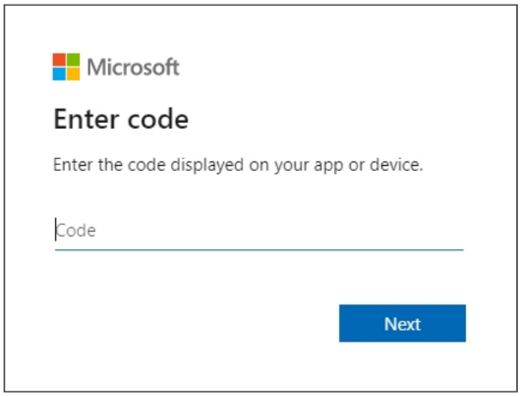
4. Select the account.
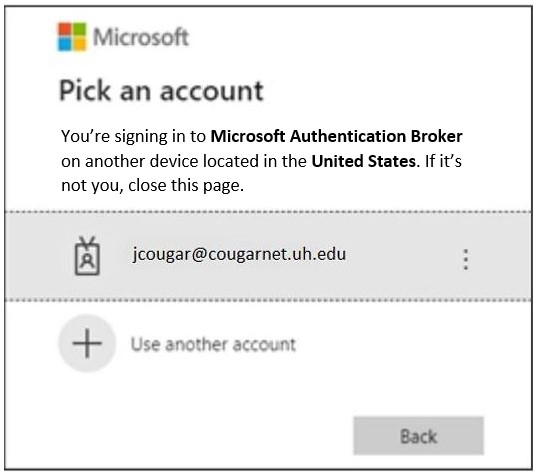
5. Enter your CougarNet password and then click Sign in.
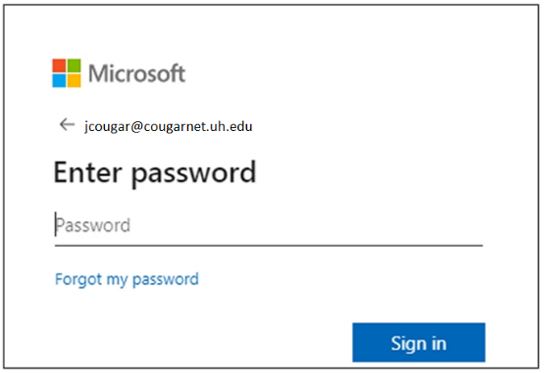
6. Click Continue.
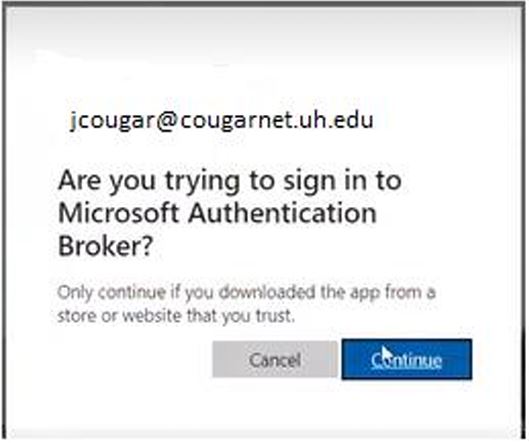
Note: This is the screen that confirms your code authentication.
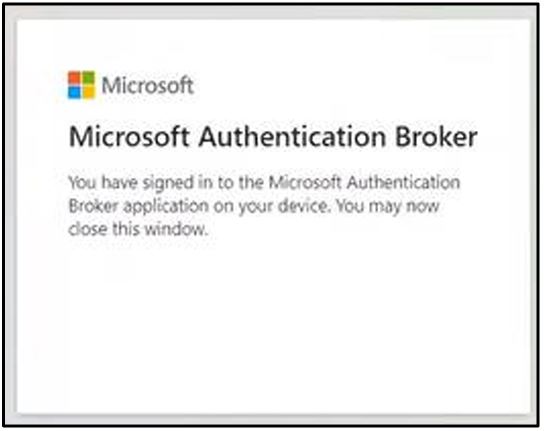
7. On the AudioCodes handset device screen, enter your CougarNet password and then click Sign in.
View the home screen; you’ve successfully signed in.
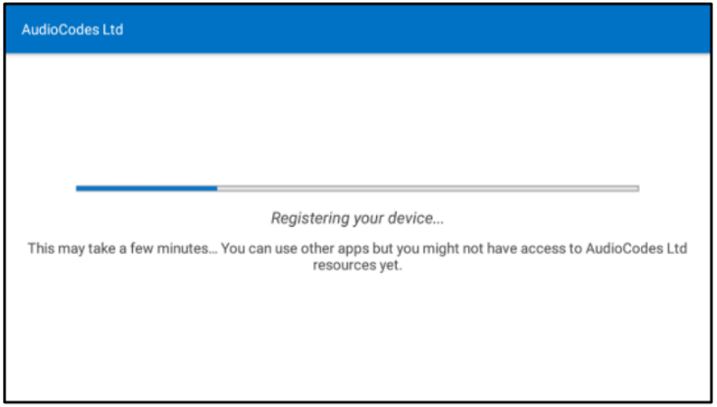
Note: The C470HD phone might restart once you sign in. If it does that, unplug the ethernet cable
and plug it back in. Hold the pause button until you see the word erasing on the screen, then sign in
again.
For Microsoft Teams related questions or problems, send email to unifiedcommunications@uh.edu.