Proofpoint Email Protection
- Overview
- Release Messages from the Quarantine - Email Digest
- Personal Lists for Safe Senders and Blocked Senders
- Release Messages from the Quarantine - Web Application
- Lists for Safe Senders and Blocked Senders
- Proofpoint FAQ
Overview
The Proofpoint Messaging Security Gateway (Proofpoint Protection Server) enforces anti-spam, anti-virus, and file filtering policies for our Exchange mailboxes. All incoming email is inspected by Proofpoint Protection Server as soon as it arrives at UH email servers.
Messages that are identified as being spam are sent to your personal Spam Quarantine.
You will receive an email notification from Do_Not_Reply@tld.com with a subject of End User Digest in your Inbox to let you know when you have messages in the Quarantine.
Release Messages from the Quarantine - Email Digest
The email Digest displays messages that have been classified as spam. These messages are stored in your personal Quarantine for 14 days, allowing you to determine how to handle future messages from the senders – either allow the messages to be delivered or block them. After 14 days, message will be delete from your personal Spam Quarantine.
The Action you take on these messages determines how future messages from the senders will be handled.
Personal Lists for Safe Senders and Blocked Senders
- The Safe Senders list is simply a list of approved senders of email. When a sender address is included in the Safe Senders list, the Proofpoint Protection Server does not filter the message for spam. Messages will still be filtered for a virus.
- A Blocked Senders list contains addresses of people or mailing lists from whom you do not wish to receive
email.
- To mark an email address as safe, simply click the Allow Sender link next to the appropriate email message in the Digest. To mark an email address as blocked, click the Block Sender link for the message.
- To see your list of personal Safe Senders or Blocked Senders, click the Request Safe/Blocked Senders link in your email Digest.
- Click the Manage My Account link in your Digest to create a list of Safe Senders or Blocked Senders. A web browser opens, allowing you to add or edit your lists.
When you add a domain name (e.g., yahoo.com) to the Safe Senders list, all email addresses from that domain will be considered “safe.” You should restrict the safe list to specific senders by entering their full email addresses (for example, john.doe@yahoo.com).
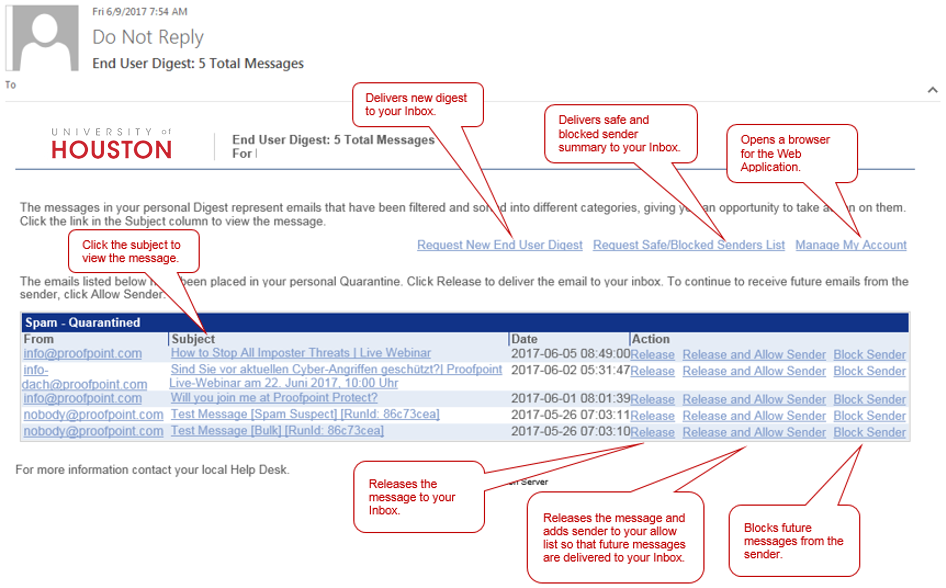
- Each time you select Release, the message is delivered to your Inbox.
- Each time you select Release and Allow Sender, the email is released and the address from that sender is added to your personal Safe Senders list.
- Each time you select Block Sender, the address from that sender is added to your personal Blocked Senders list.
- Request New End User Digest – sends you the latest Digest, which contains the last 14 days of messages that have been delivered to your personal Spam Quarantine.
- To manage your personal Safe/Blocked Senders list, click the Request Safe/Blocked Senders List
- To manage your preferences from the Web Application, click the Manage My Account link.
Release Messages from the Quarantine - Web Application
Clicking on the Manage My Account link in the email Digest (shown on the previous page), will open the End User Web Application.
The illustration below provides an example of the End User Web Application – it displays in a browser.
Lists for Safe Senders and Blocked Senders
- The Safe Senders list is simply a list of approved senders of email. When a sender address is included in the Safe Senders list, the Proofpoint Protection Server does not filter the message for spam. Messages will still be filtered for a virus.
- A Blocked Senders list contains addresses of people or mailing lists from whom you do not wish to receive email.
After you log in to the Web Application, you can decide how to handle future messages from each sender:
- Release the selected message(s) from the Quarantine and allow future messages from the sender(s) to be delivered – select the message(s) and click Allow Sender.
- Delete the selected message(s) from the Quarantine and block future messages from the sender(s) to be delivered to your Inbox – select the message(s) and click Block Sender.
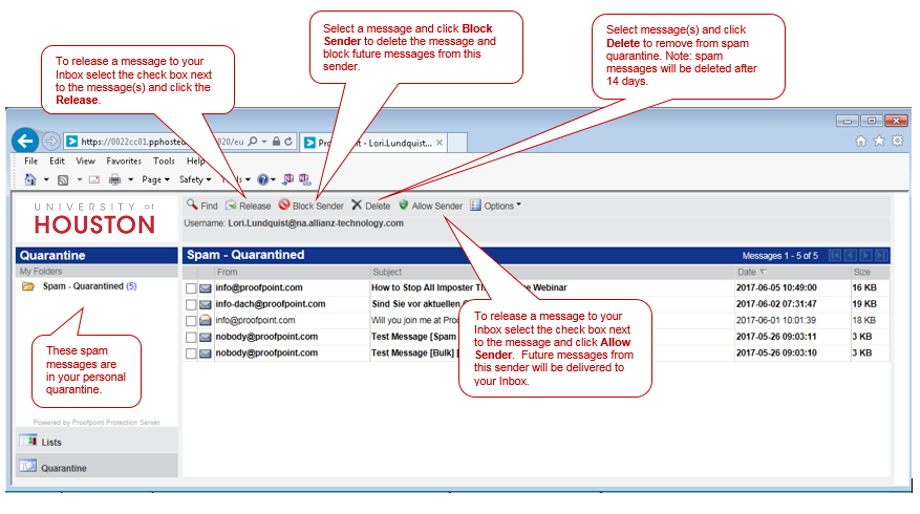
- The currently-selected folder in the left pane displays messages in that folder.
- The Options menu in the menu bar provides the following choices:
Request Digest – this choice sends you the latest email Digest.
Refresh – refreshes the right pane. If you use the Delete All choice, use Refresh to display more messages.
Delete All – deletes the currently-displayed messages from your personal Quarantine. - Select Lists in the left pane to add senders to your personal Safe Senders and Blocked Senders lists.