eTermination
The eTermination Checklist is a PeopleSoft-based document that simplifies the separation process and enhances control of University assets. Upon generation, the eTermination Checklist will query other systems on campus and create an employee-specific list of items that need to be returned, along with instructions.
The checklist can be inititated one of two ways:
1. Department-generated: The Department Business Administrator generates the checklist. Email notification goes to other areas in the workflow, and the employee can view and update the checklist in PASS.
2. System-generated: Each night, PeopleSoft will search for terminating ePARs and create checklists for anyone who does not yet have one and who has been given a termination date within the next 30 days. Email notification will go to departments in the workflow and to the employee's College and Department Business Administrators. A system-generated checklist will appear in the business administrator's worklist.
Process for Department-Generated Checklist:
1. Locate eTermination Checklist under HRMS HR > Use > eTermination Checklist DBA
2. If you are looking up an existing checklist, use Find an Existing Value to search by PeopleSoft number or by employee name.
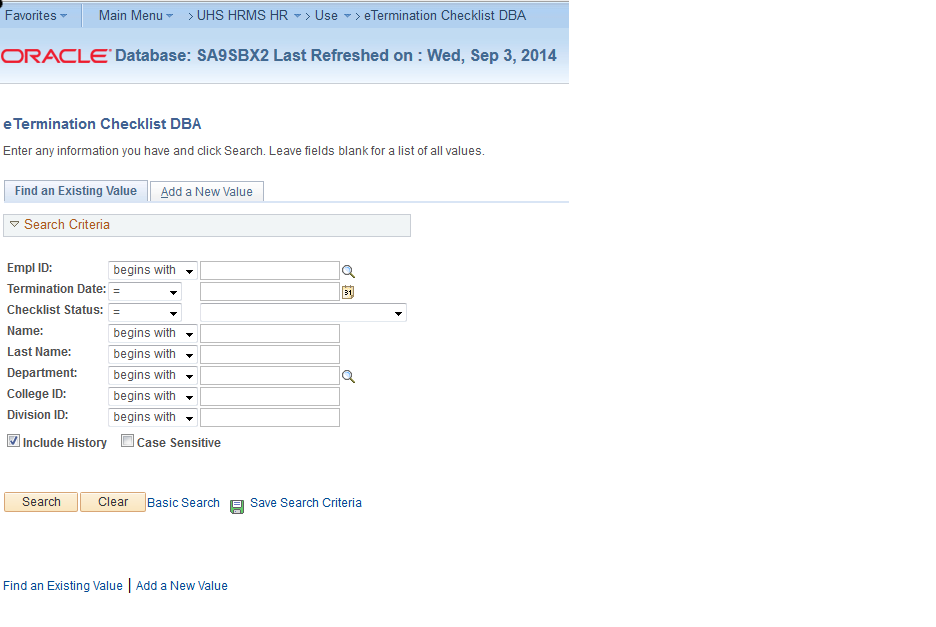
3. To create a new checklist, select Add a New Value
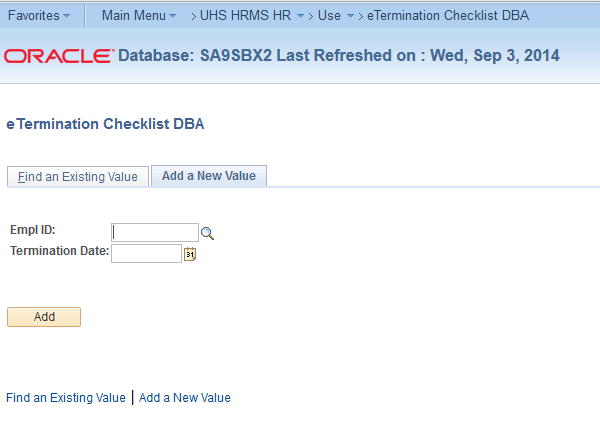
4. The checklist will generate. Items that you can approve will allow for data entry and/or drop-down status change. Items that must be approved by other departments (Parking, Library, etc.) will be grayed out, but visible so you can see the current status.
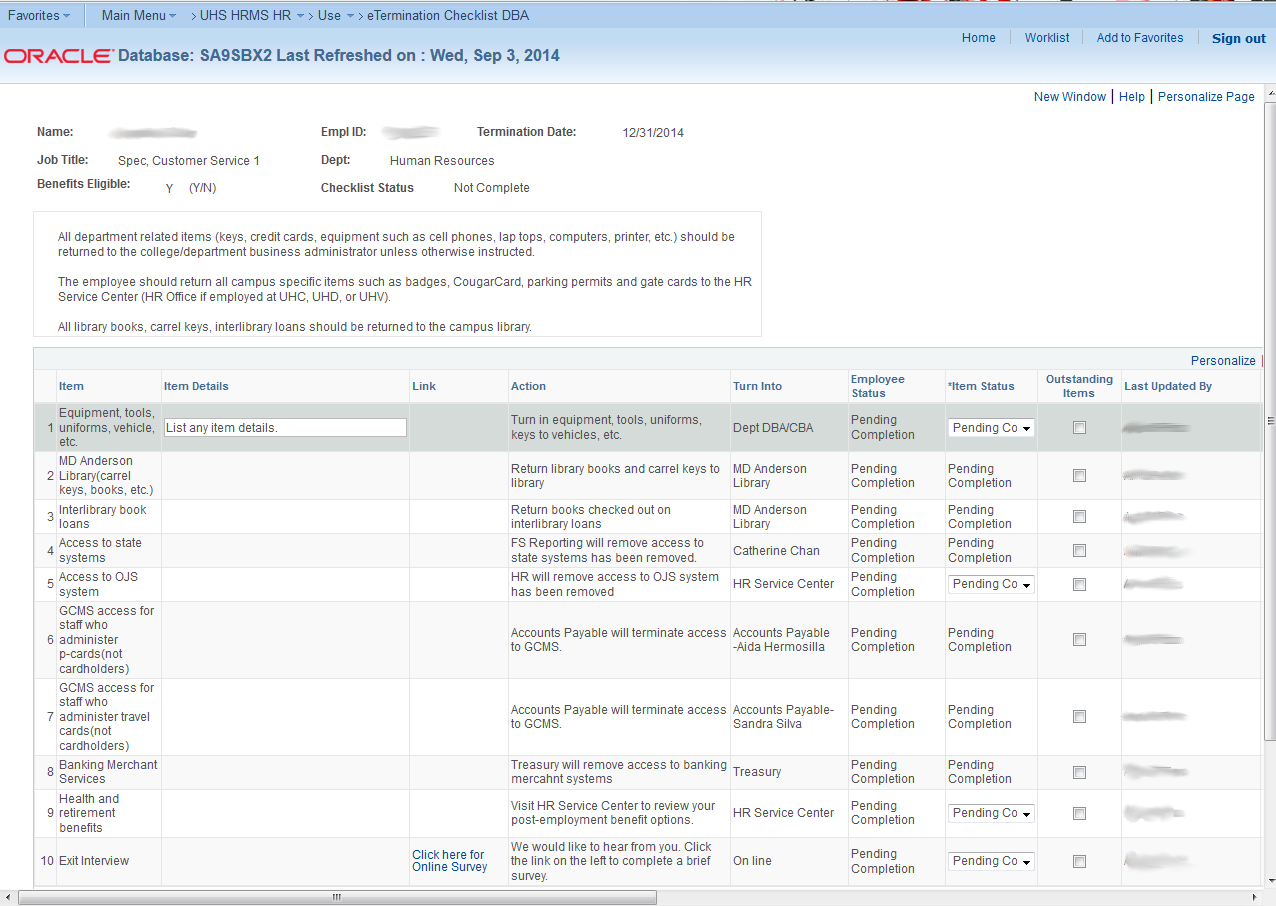
5. Using the drop-down menus, update the checklist as items are turned in or verified as not applicable.
6. If the employee does not return items on the checklist after repeated requests or attempts to contact them, you can update the status of the item to "Notified." You should only use this status if you have made previous attempts to collect the items, and include notes regarding your contact with the employee.
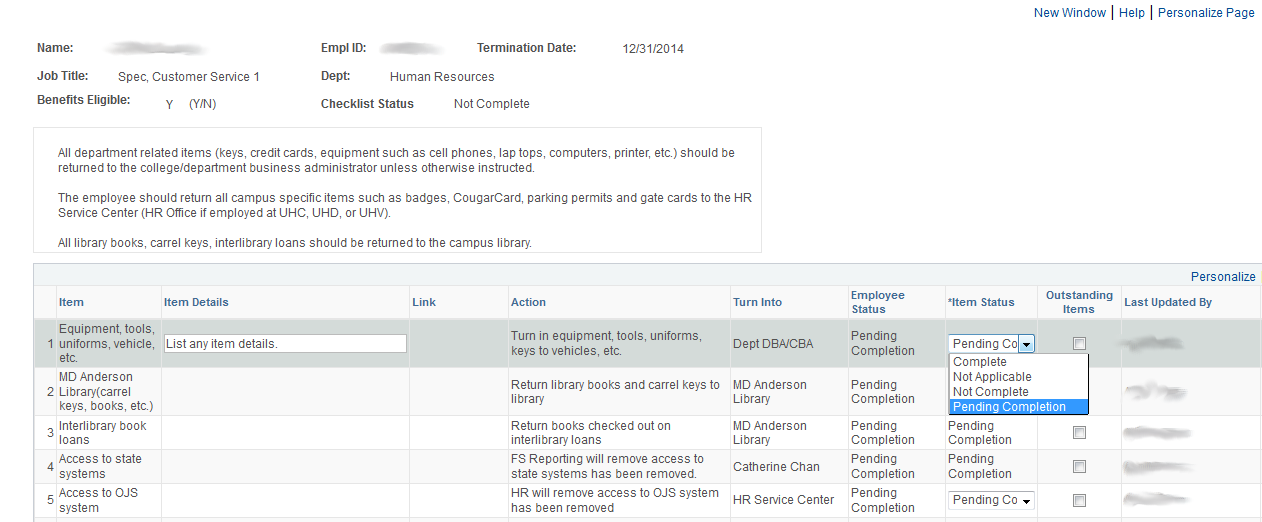
7. Submit the checklist when finished. You can open it and make updates as needed until all items are complete and the checklist is closed.
8. The status of the checklist will automatically be changed to "Complete" when all items are marked as Complete, Not Applicable, or Notified.
9. The system will automatically close any checklists that have not been completed thirty (30) days after the employees termination date. The status will be recorded as "System Closure," indicating that there were outstanding items that had not been completed when the system closed the checklist.
Process to Change or Cancel an eTermination Checklist
1. Go into the checklist, using steps 1 and 2 in the instructions above.
2. Select Change Status from the top section of the checklist. Note that this can only be done if the checklist status is Not Complete.

3. Enter a change reason and click OK.
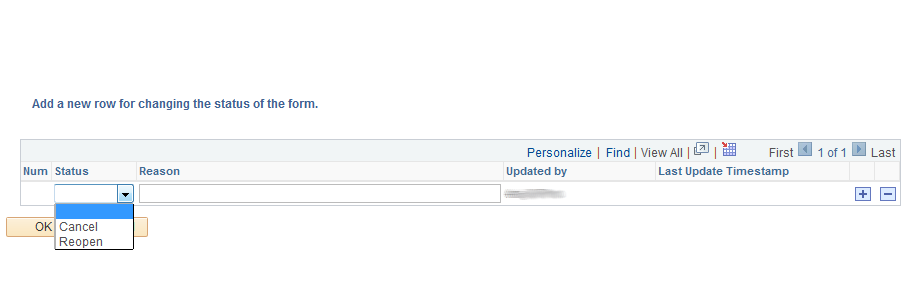
4. Confirm that your change appears in the checklist status, and click Save. In the example below, the eTermination Checklist has been cancelled.
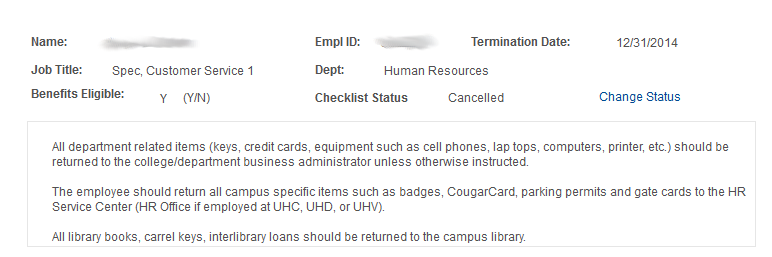
FAQs
1. What is the deadline to complete the eTermination Checklist?
The checklist should be completed by the end of the employees last day of work. The checklist should be generated as early as possible in order to allow enough time for all responsible departments to contact the employee and collect any necessary items. If the employee does not return items on the checklist after repeated requests or attempts to contact them, you can change the status of the item to "Notified," which will allow the checklist to be completed.
2. Can all employees use the eTermination Checklist?
At this time, the checklist is only for benefits-eligible faculty and staff.
3. Does the eTermination Checklist query all other systems on campus?
Not at this time. Interfaces are being built to connect with systems that do not currently talk to PeopleSoft. Where the interface does not exist, the department in workflow will receive an email notification that an individual is separating from UH. The department respresentative will check their system for outstanding items and then log in to PeopleSoft to update the checklist.
4. What are the advantages to eTermination?
Accountability and convenience! You and the University will have a clear record of what items need to be turned in. The separating employee gets a unique list showing only the items they need to clear, instead of having to go all over campus getting signatures for items that were not assigned or were turned in long ago.
5. What if this is a sudden termination, or if the employee leaves before all items are turned in?
If you have an emergency termination, you may still initiate an eTermination Checklist, but please also follow up with your HR Business Partner, who will assist you in ensuring that proper security measures are taken, and as many items as possible are turned in. After the employee has left UH, they still have access to PASS and may continue to turn in items, such as a library book that was misplaced at home. If the employee does not return items on the checklist, the type of item will determine the course of action to be taken by the University.
If you have questions, please call the HR Customer Service Center at 713-743-3988.