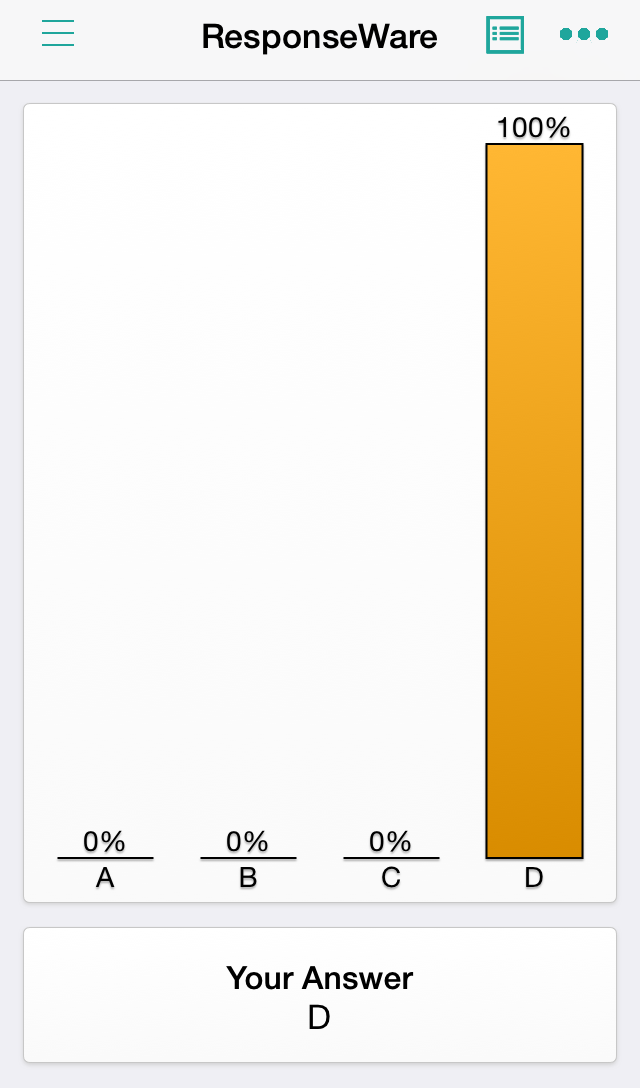Frequently Asked Questions
The following questions are frequently asked by students. If you can't find answers for your questions, please call 713-743-1411 or email to clicker@uh.edu
PointSolutions Student account & Subscription Registration
PointSolutions Mobile App
Download and install the PointSolutions Mobile App from the Apple application store or the Android Play Store.

Note. If you have problems joining a class session, you can also join it via your smartphone or tablet browser(s). The browser URL is https://ttpoll.com
You can use the following links to join or leave a session.
Note. We recommend that you connect your mobile device to the UH wireless network rather than connecting to your cell phone carrier data plan.
Note. It’s recommended to keep your device awake while PointSolutions Mobile is in use. The Mobile app may logout if the device goes to sleep or screen saver. Within the Mobile app, you can select the menu, then Settings, then Keep Device Awake
- During the polling, the question and answer choices are displayed.
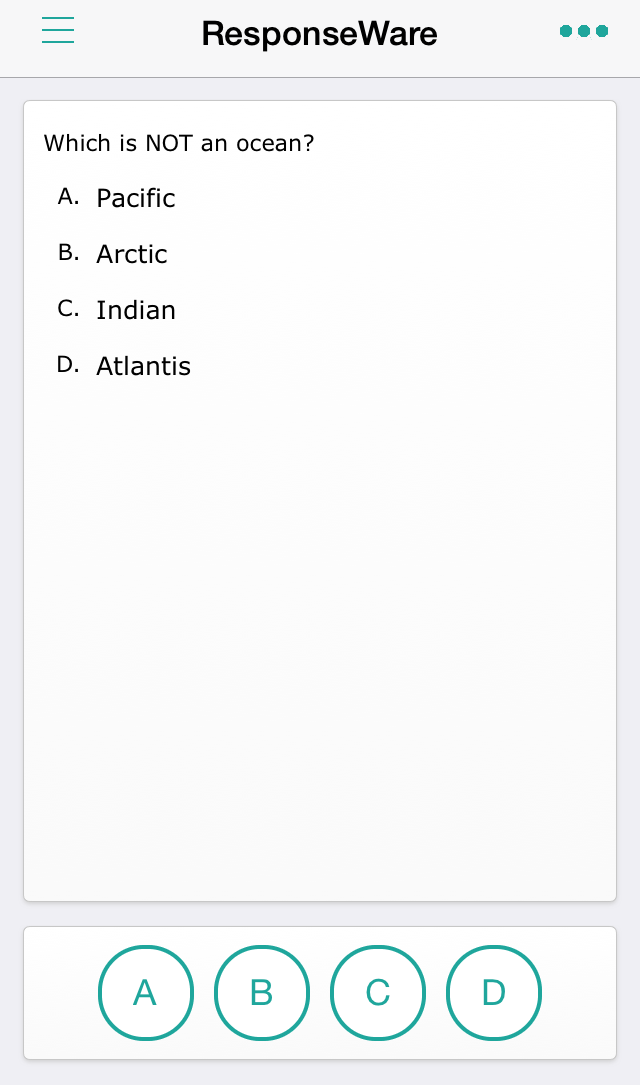
- Tap the number or letter that corresponds to the answer choice.
Note: You can change your answer while polling is open if the question is not set to only accept your first response. - After polling is closed, the results are displayed. You can see your submitted answer.