DUO Mobile
Download the Duo Mobile App

On your mobile device, download the app "Duo Mobile" and install it on your device:
Login to AccessUH
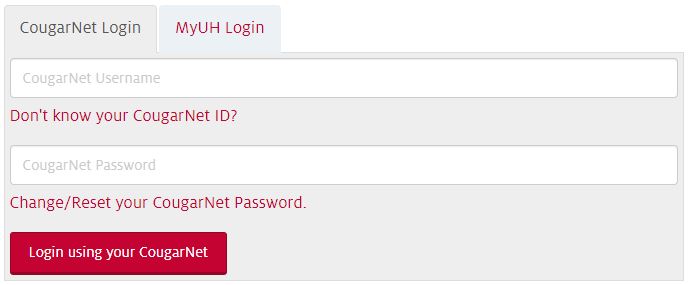
- Go to AccessUH (https://accessuh.uh.edu).
- Be sure that you are on the CougarNet login tab.
- Login with your CougarNet UserID and password.
- Click the "Login using your CougarNet" button.
Follow the Prompts to Complete Enrollment
1. Click Next. 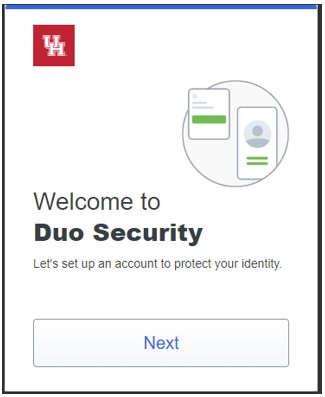
2. Click Next.
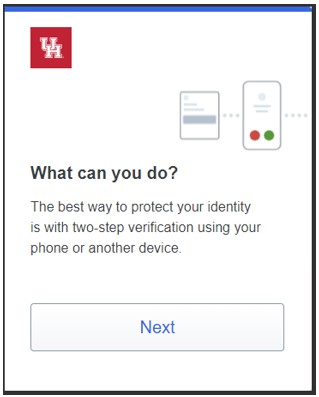
4. Select one of the following authentication methods (Duo mobile is recommended).
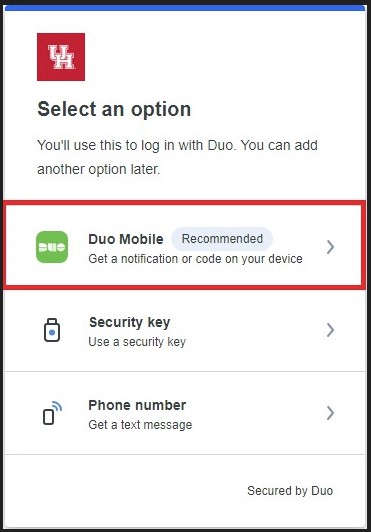
Note: Non-UH computers will receive this prompt with the Windows Hello option. For steps on how to set up Windows Hello, follow these instructions.
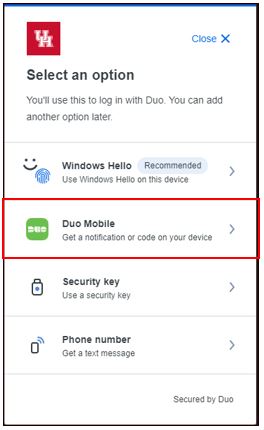
5. Enter your phone number.
6. Click Continue.
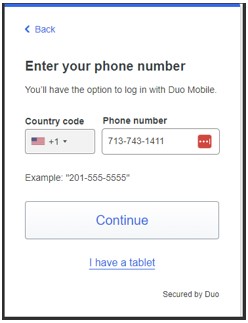
7. Click Yes, it's correct.
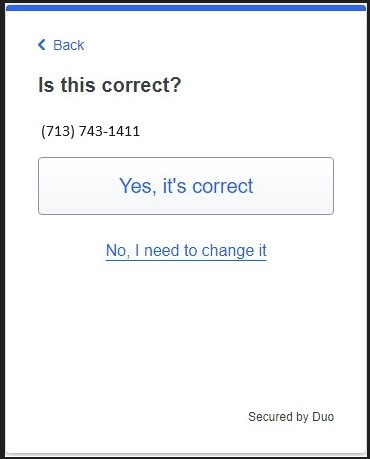
8. Click Next. (Note: If you don’t have the Duo mobile app installed on your mobile phone go to the App Store or Google Play.)
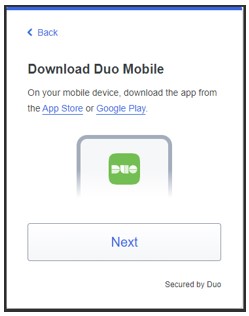
9. Open the Duo Mobile app on your mobile phone, tap the "+" button and scan the QR code.
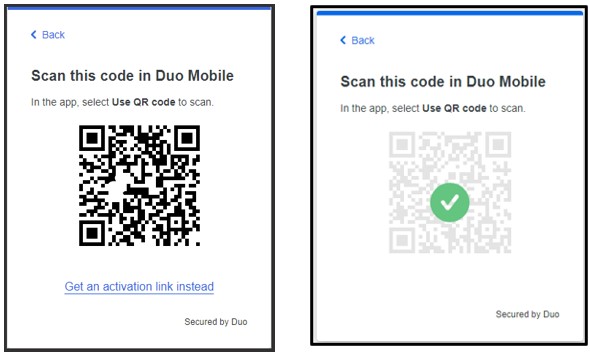
10. On your computer, click Continue.
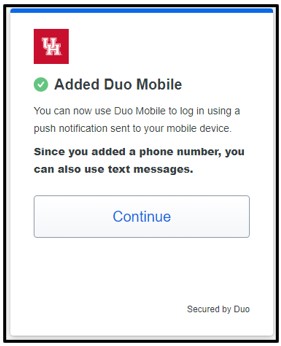
11. The Duo mobile app will have a UH account on the screen, tap Save.
12. On your computer, click Skip for now.
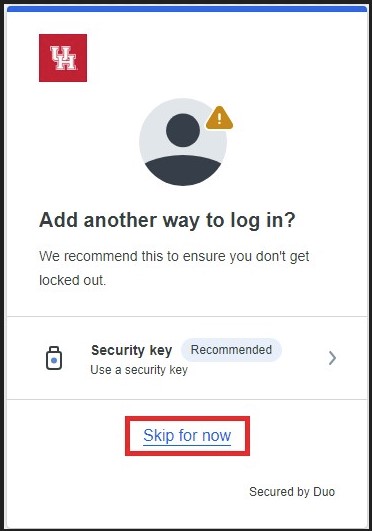
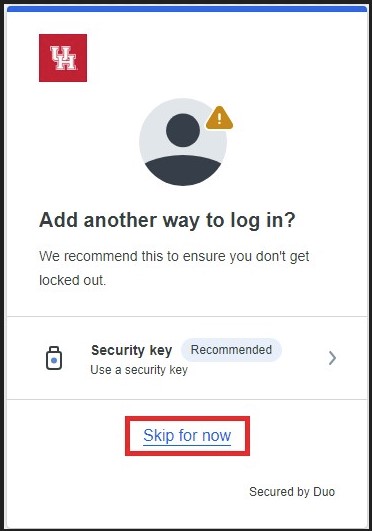
Note: Non-UH computers will receive this prompt with the Windows Hello option.
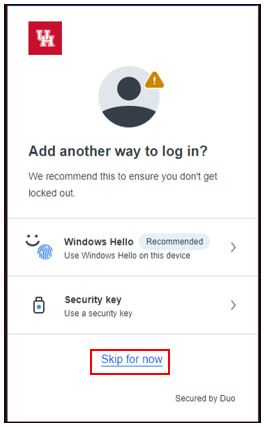
13. Click Log in with Duo.
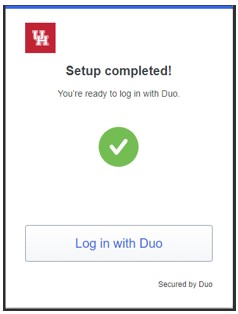
14. DUO will send you a push notification to your mobile phone, tap Approve.
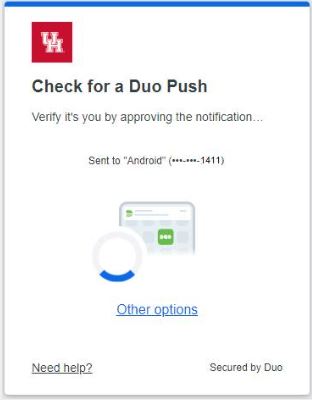
Note: This is the screen confirming enrollment completion.
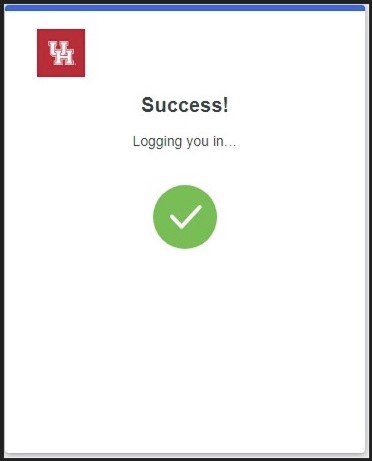
Two-factor Authentication Completed
Once the steps above are complete, you are all set! From now on, you will be prompted to initiate Two-Factor Authentication via Duo each time you log in to the AccessUH or the Microsoft 365 Web interface.
To add additional devices please go to https://uh.edu/2fa-portal/.