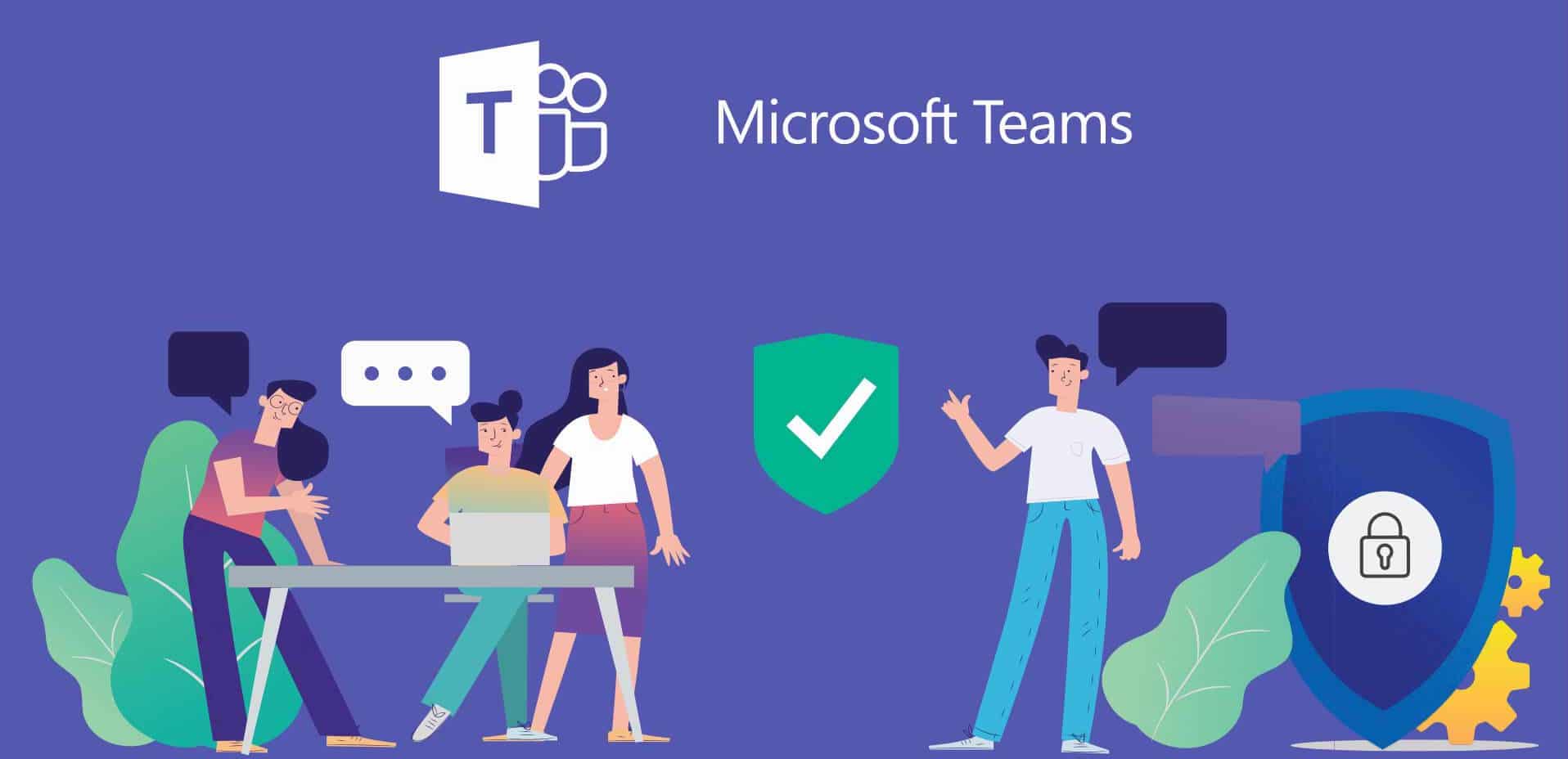
Teams Tips
Security Guide for Microsoft Teams
Read about the built-in security and privacy features, and learn about best practices when using Microsoft Teams.
Getting Started with Microsoft Teams
Teams is available for free for all UH faculty, staff and students as part of the Microsoft 365 Suite.
Useful Resources
Teams Resources from Microsoft:
- Microsoft Teams Quick Start Articles
- Getting started with Microsoft Teams playlist on YouTube
- Productive Meeting Tips playlist on YouTube
- Get Started with Microsoft Teams instructor-led training
- Run Effective Meetings with Microsoft Teams instructor-led training
Faculty and staff also have access to Teams video training from LinkedIn Learning. If you are not already signed in to Microsoft 365 and/or LinkedIn, you will be prompted to do so by following these links:
Why Should I Use Teams?
One of the best reasons to use Teams is the cost: UIT has already paid for your Teams license, and there are no additional costs to the user or department. There are a few examples below that show how your department could use Teams.
Note: Teams is just one option in our list of communication and collaboration tools along with SharePoint, Zoom, Microsoft 365 Groups, and more.
| If you... | You could create a Team to... | ||
|---|---|---|---|
| Easy Meeting Recordings | Record meetings using Zoom and send out or upload the recording to a shared space afterwards | Schedule meetings that will record and automatically upload to the team space as well as Microsoft Stream. | |
| Document Collaboration | Send a group email with an attachment asking for feedback | Upload a document to edit directly in Teams and collect feedback in the comment section. | |
| Calendar Coordination | Have a group calendar that each person adds to their Outlook | Schedule meetings that will show up both in the Teams calendar and on each member's Outlook calendar. | |
| Communication Hub | Have an inbox overflowing with quick email exchanges | Use the chat area for internal communication and leave email for more important tasks. | |
| Shared File Storage | Have a shared drive for your department or a cross-departmental group | Store and share files securely in the cloud with everyone in the Team. | |
| Project Management | Have frequent meetings with your team to share updates on work | Communicate in the chat space, and/or use the Planner feature to keep track of tasks and due dates. | |
| Organization | Already use other Microsoft 365 apps like Outlook, OneDrive, Notebook, Planner, or Skype for Business | Keep all your Microsoft 365 content organized in one place. |
How Do I Start Using Teams?
Any actively enrolled student or currently employed staff or faculty member can create their own Teams. To get started:
- Download Teams for your desktop, iOS, or Android, or just use Teams on the web at https://teams.microsoft.com.
- Sign in with your CougarNet ID and password (make sure to append @cougarnet.uh.edu after your username).