IS YOUR OFFICE WORKSTATION COMFORTABLE?

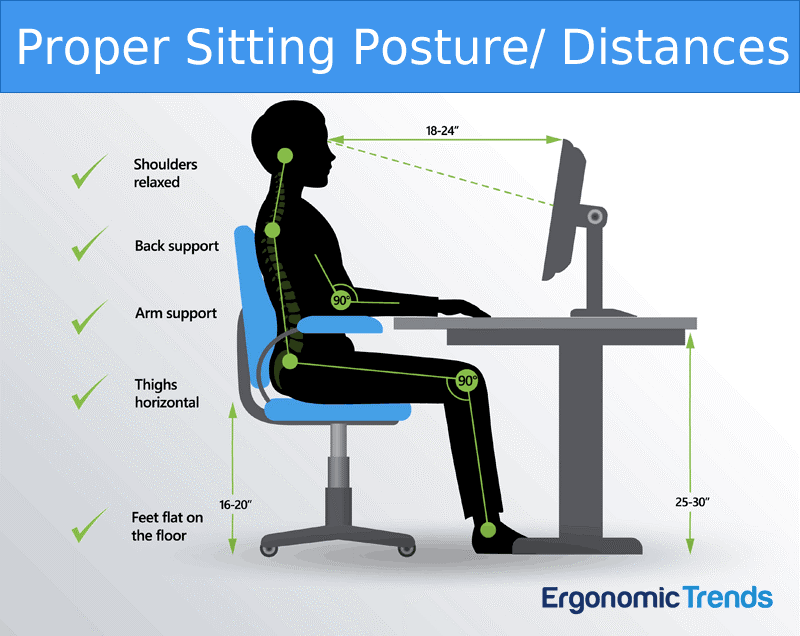
Is your office workstation comfortable?
Many of us are spending more time than ever looking at our workstation pc, tablet or laptop. With the increase in remote working there is even more reliance on a device to stay connected with our coworkers. While these devices have a been a lifesaver for many, there is a risk of developing strains and pains with increased usage. The purpose of this summary is to give practical steps you can take to protect your well-being and avoid discomfort during times of increased device usage.
A word about ergonomics and workstation setup
Ergonomics can roughly be defined as the study of people in their working environment. An ergonomist designs or modifies the work to fit the worker, not the other way around. The goal is to eliminate discomfort and risk of injury due to work.
Does the setup of my workstation matter?
The quick answer is yes. Depending on your setup it may be helping avoid strains and pains or contributing to your discomfort. Therefore, as you read through these tips for optimum pc setup, think about your particular workstation and how you feel after a day of heavy usage.
Posture
Proper posture is a key consideration in having a favorable workstation setup. Many people may think of sitting as a resting position, but in many cases it can exert strain on a body. There are 3 major concerns prolonged over bending, prolonged extension of the arms and prolonged stooping of the head. Prolonged over bending can cause strains in the back and compresses the internal organs. Ideal posture permits free movement by sitting at a 90+ degree angle. This reduces compression of the organs and back strain. Then prolonged extension of the arms leads to strains in the neck and shoulders. It is best to have your arms relaxed by your side and supported as they use the keyboard or mouse. Finally, prolonged stooping of the head also strains the neck shoulders. You want to keep your head erect to minimize this discomfort.
The screen
Your screen should large enough to display a sizeable amount of information. The screen should not a noticeable flicker or waver. It is best to have contrast and brightness controls easily accessible to the user. Most people prefer a viewing distance of 20 – 26 inches from their eyes to the screen. Adjustable height screens are generally desired, but platforms can be used to raise the screen. The key point to remember is that the highest line on the display should not be higher than the user’s eye level.
The keyboard
It is best to use a detachable keyboard to allow for maximum positioning and angle adjustment. Today’s pc stations, tablets and laptops offer a wide array of keyboard options. Likewise, with the mouse, many cordless options are available for maximum available. A thin profile keyboard fitted with a palm rest can minimize hand and wrist contact with sharp edges works best.
The chair
The chair is another key consideration. The chair should have a five-point base for maximum stability. The seat covering should be porous and breathable but not to slippery. The seat pan (bottom) should be between 13 – 16 inches in length. The front edge of the seat pan should be softly padded and have a waterfall (rounded) edge. Unpadded seat pans can compress the thighs, restrict blood flow and can leg pain. Finally, the correct chair height is reached when the soles of the feet rest completely or a foot rest
The backrest of the chair should be easily adjustable. Backrest should have a 20 inch or higher support surface and be about 13 inches wide. The backrest should also be contoured to curve with the lower back.
Armrests should be low enough to fit under the work surface (desk) and short enough so worker can get close to the work and still maintain contact with the backrest.
Other considerations
There are several other considerations to enhance a workstation set up. First and foremost is to take regular breaks. Even a well set up workstation will cause strain and discomfort if an individual works for hours straight with some moving around. Lighting is important consideration. You want to reduce glare and bright reflections on your display. If you have office windows use blinds or shades to control daylight.
A final consideration is having adequate space for the worker and the equipment. The worker should a full range of motion to perform various assigned tasks.
Additional information on office workstation ergonomics is readily available from a variety of sources. The following sources were accessed by Environmental Health and Safety in the preparation of information: