How to quickly lock your computer
The University has several official documents that address the official policies and procedures. While you should be familiar with them, there are some simple things that you can do to quickly lock your computer while you take a break.
Windows
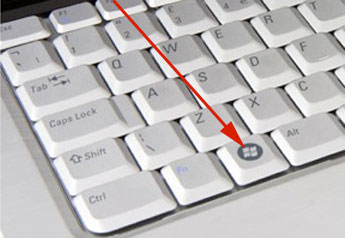
You can lock your computer by holding down the Windows key, found on the bottom left and right of the keyboard, and L (the letter L does not have to be capitalized)
Macintosh
A method for locking your Macintosh is to activate the screen saver using a hot corner.
1. Apple menu -> Systems Preferences
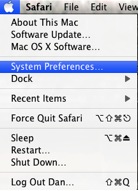
2. Desktop & Screen Saver
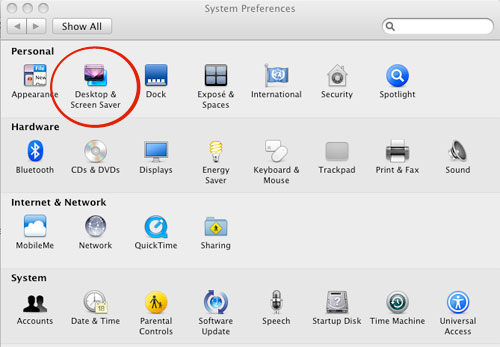
3. Click Hot Corners in the lower left
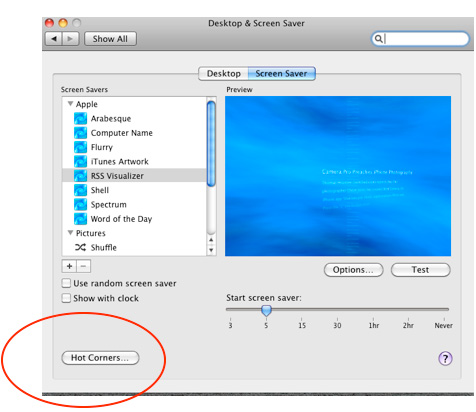
4. A hot corner refers to a corner of the screen that has been assigned to do some action when the cursor is placed in that corner.
In the example below we have indicated that the screen saver should start when we
put the cursor in the lower left of the screen.
Click Ok when you’ve selected the corner you want to use.
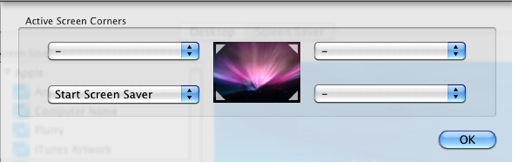
5. Click the Back Arrow (left) to go back to System Preferences.

6. Click Security
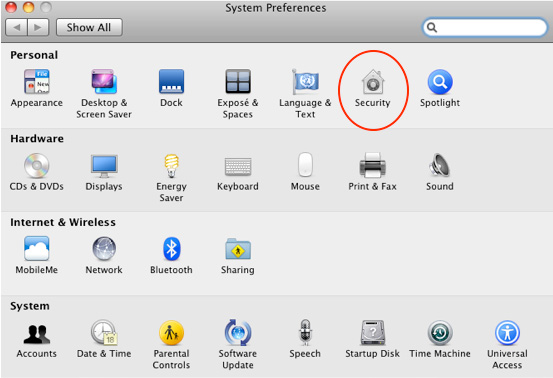
7. General tab -> Check Require password -> Select Immediately -> Close the window
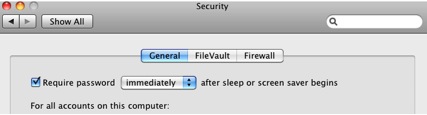
Now you can quickly lock your Macintosh by dragging the cursor to the lower left of your screen