Finding Your Area's Site and Files
Where is it in the CMS? | Where are the Folders and Files? | Where are those "Hidden"/Staging pages?
Where is it in the CMS?
When logging in to the CMS for the first time, the default is for users to see their own Home or Dashboard view, with the Asset Tree collapsed (see "Where are the Folders and Files?").
From there, if you have access to one site only, then chances are you will immediately see the site available from your Home page. This is especially true if your area's site exists in the relatively newer "Sites-area" of the CMS.
If your area's site is in the original (aka "Global") area of the CMS, or if you have access to multiple Sites-area sites, you may have to do some navigation and make some choices before you see the area you are looking for.
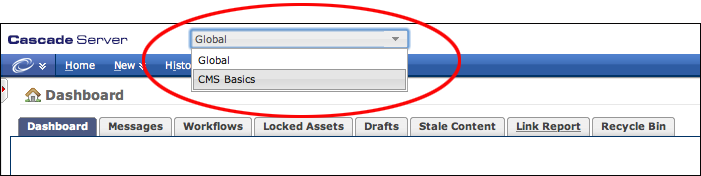
Above is an illustration of the type of popout menu you might see if you need to choose between more than one area or site.
If you are looking for websites within the Global area (or within a site comprised of multiple areas or departments, such as '_UH Web Site'), you will likely need to navigate through an Asset Tree in the left hand panel of the CMS interface. The following animated GIF demonstrates selecting from the popout menu to find folders in the Global area.
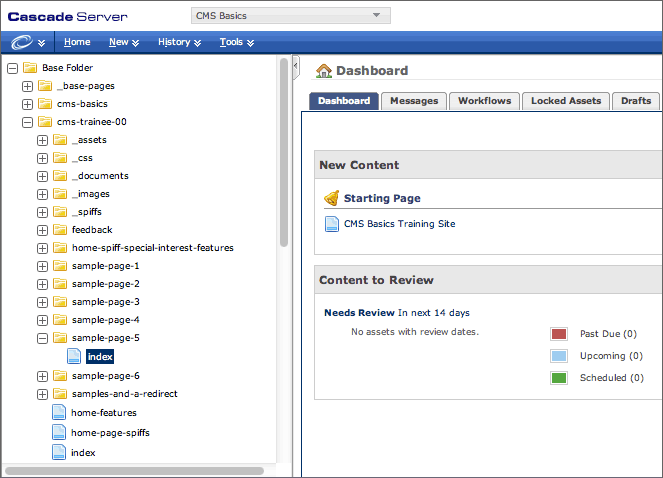
Where are the Folders and Files themselves?
Regardless of where your site resides within the CMS, if you do not immediately see the files and folders panel (which Cascade Server calls the Asset Tree), you should click the small toggle-tab under the Cascade menu bar at the far left of your screen and to the left of the Dashboard Home icon. This tab will open and close the left-hand-side panel, where the Asset Tree displays.
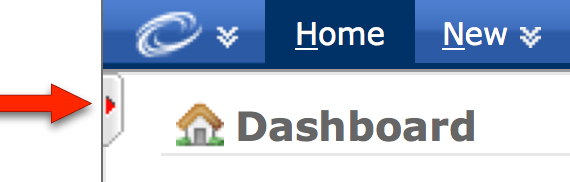
Toggling between the Home Dashboard view and the Asset Tree view
The animated GIF below demonstrates the action of the toggle tab:
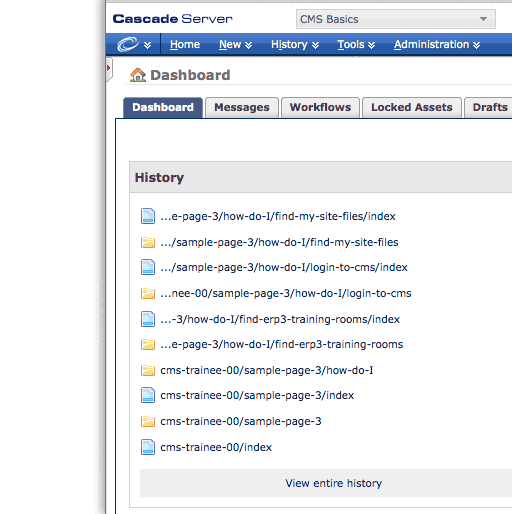
Where Are Those "Hidden"/Staging Pages?
(aka the non-crawled pages)
When CMS users are activated, they will be informed of where the staging- and/or test- publishing areas are for their site. Please contact either your site's acting CMS Site Manger, or Web Services if you are having difficulty seeing or finding your site's staging area. Some users, particularly those from areas which use independent servers, may need to contact their area's server administrators for this information.
Remember, the Staging area is a location on the server which search engines have been told to ignore, so this is a place where you can Publish out your pages for review and revision before the general public sees them.
Also remember - publicizing the URLs for these pages can defeat the purpose of having a 'non-searched' area - so do not publish out live pages which contain links back to the staging areas!