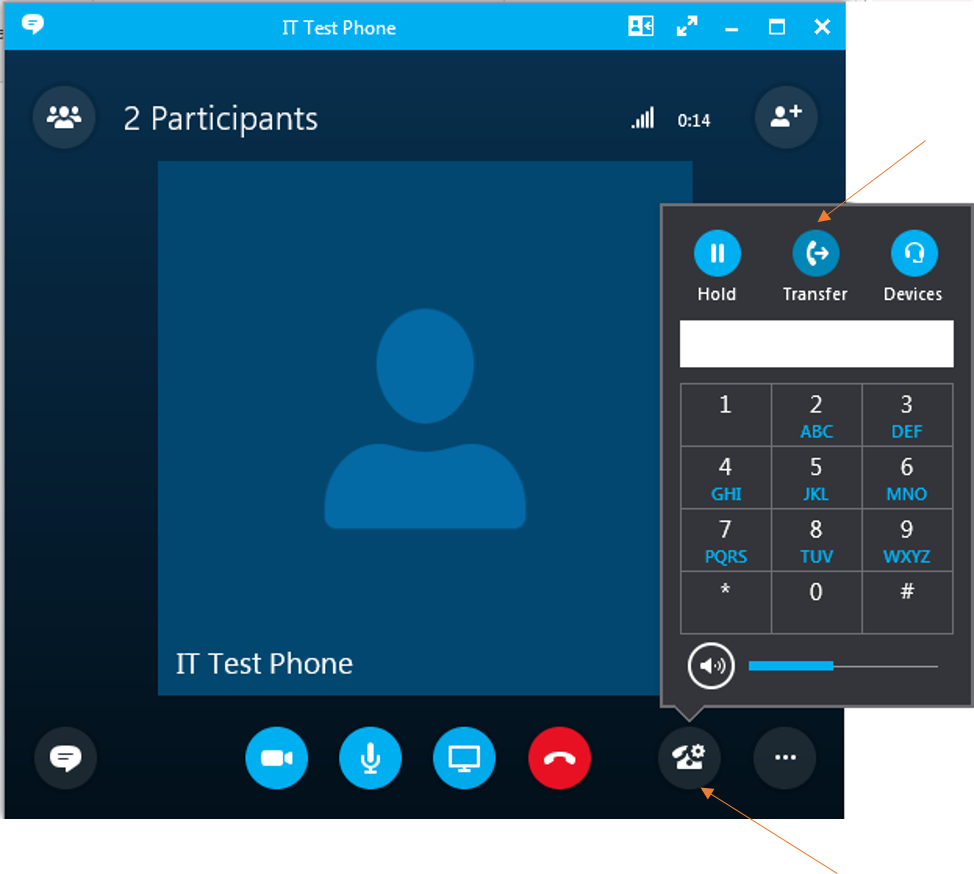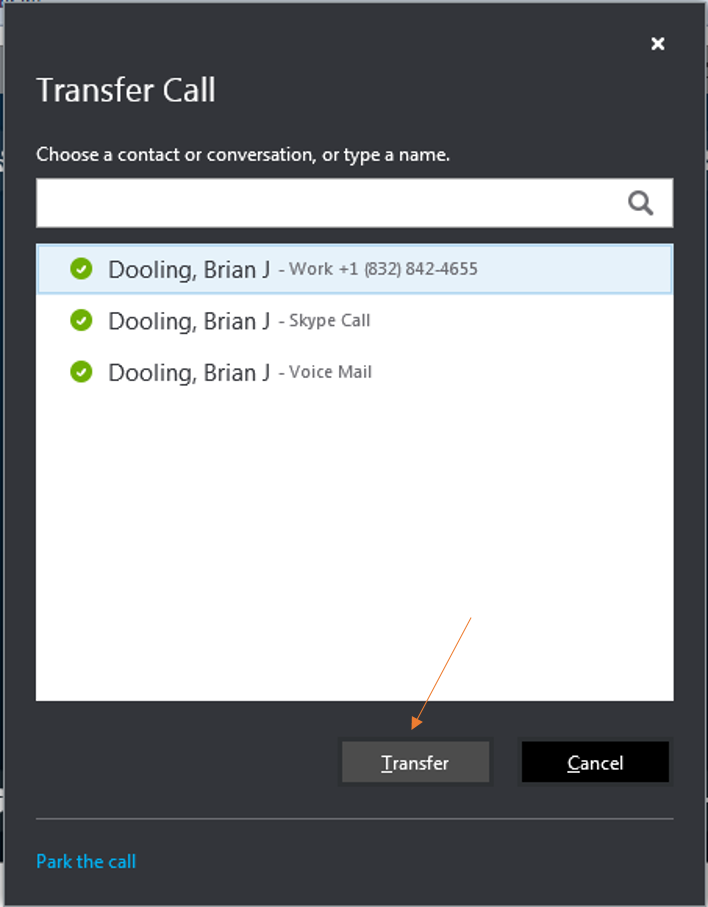Transfer a Call
The Parking Lot is a holding queue for calls. Instead of putting a call on hold, transfer the call to the Parking Lot. Skype for Business (SFB) assigns a three-digit retrieval number to the call which appears in your Conversation window. Give the retrieval number to the intended recipient of the call (via email, instant message, post-it note, or yell down the hall) and the recipient can retrieve the call when ready for it. The call can be retrieved from any Lync phone on campus by pressing * followed by the three-digit retrieval number. Once the call is retrieved, the Conversation window displaying the parked call closes.
For information on how to transfer to the Parking Lot and other transfer options, select your version:
|
To transfer a call:
|
|
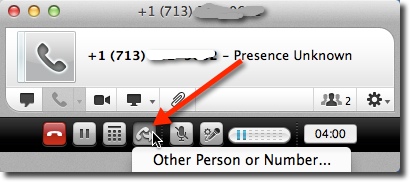 |
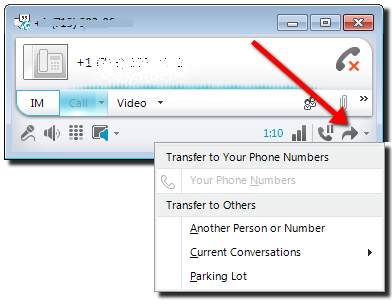
In the Conversation window, click the arrow located in the bottom right corner. Choose one of four options:
- If your mobile number is in Lync, it appears as the first option in the Transfer menu. Select your mobile number to transfer a call to your cell phone.
- To transfer a call to a Contact or a person who is not a Contact, select Another Person or Number. In the dialog box that appears, select a Contact or enter a phone number and click Ok.
- To combine two conversations (or two different calls) leaving you out of the union, select Current Conversation.
- To transfer to the Parking Lot, select Parking Lot.
For SFB related questions or problems, send email to LyncSupport@uh.edu.